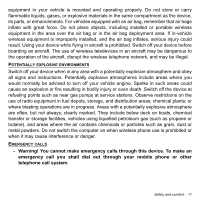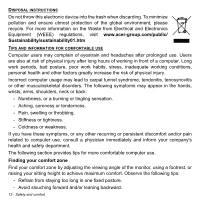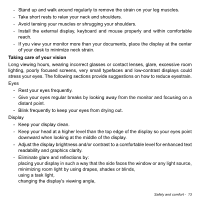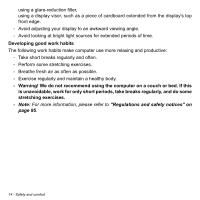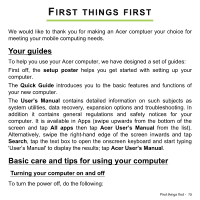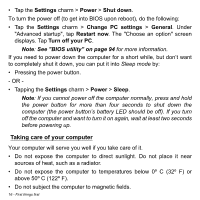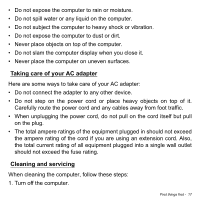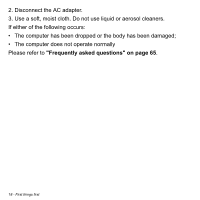Acer W701 User Manual - Page 16
Taking care of your computer - bios
 |
View all Acer W701 manuals
Add to My Manuals
Save this manual to your list of manuals |
Page 16 highlights
• Tap the Settings charm > Power > Shut down. To turn the power off (to get into BIOS upon reboot), do the following: • Tap the Settings charm > Change PC settings > General. Under "Advanced startup", tap Restart now. The "Choose an option" screen displays. Tap Turn off your PC. Note: See "BIOS utility" on page 94 for more information. If you need to power down the computer for a short while, but don't want to completely shut it down, you can put it into Sleep mode by: • Pressing the power button. - OR - • Tapping the Settings charm > Power > Sleep. Note: If you cannot power off the computer normally, press and hold the power button for more than four seconds to shut down the computer (the power button's battery LED should be off). If you turn off the computer and want to turn it on again, wait at least two seconds before powering up. Taking care of your computer Your computer will serve you well if you take care of it. • Do not expose the computer to direct sunlight. Do not place it near sources of heat, such as a radiator. • Do not expose the computer to temperatures below 0º C (32º F) or above 50º C (122º F). • Do not subject the computer to magnetic fields. 16 - First things first