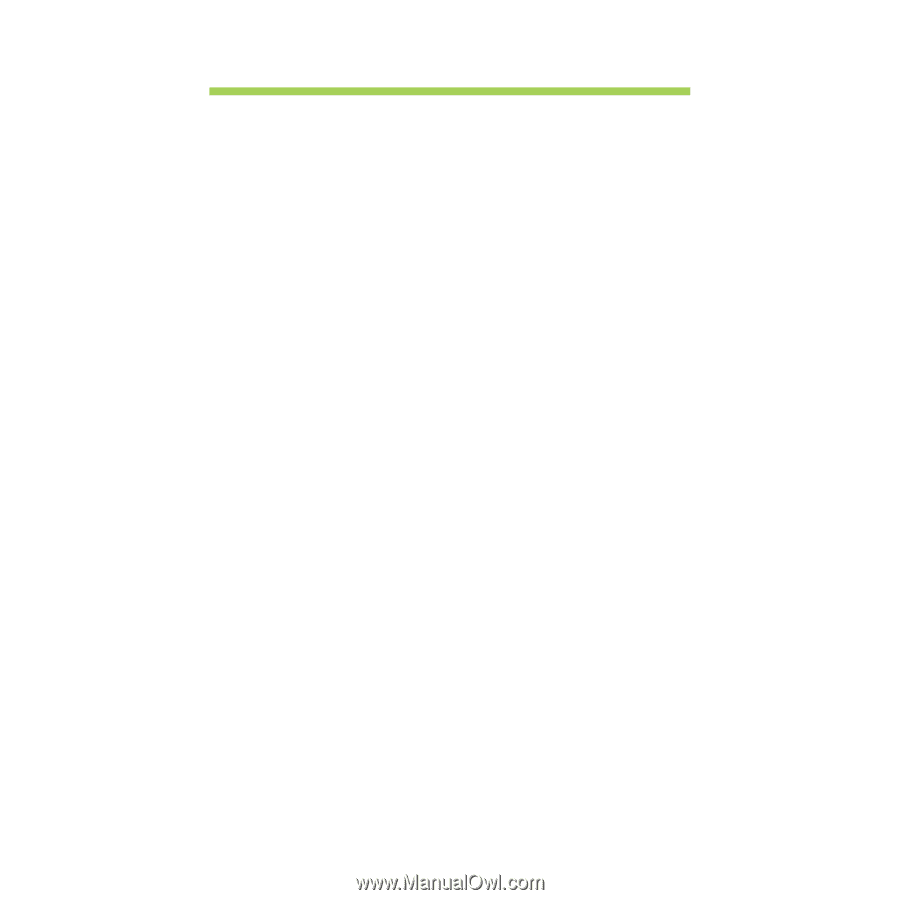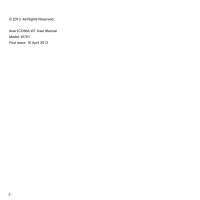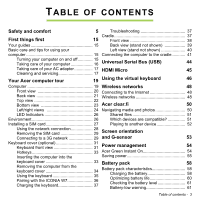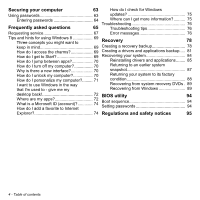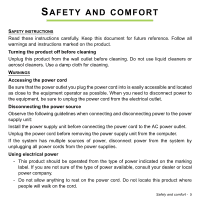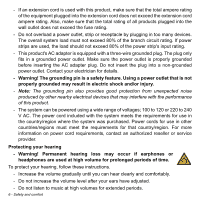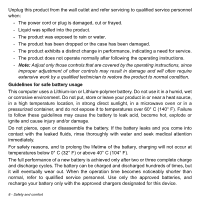Acer W701 User Manual - Page 3
Contents, - 3g
 |
View all Acer W701 manuals
Add to My Manuals
Save this manual to your list of manuals |
Page 3 highlights
TABLE OF CONTENTS Safety and comfort First things first 5 Troubleshooting 37 Cradle 37 15 Front view 38 Your guides 15 Back view (stand not shown 39 Basic care and tips for using your Left view (stand not shown 40 computer 15 Connecting the computer to the cradle 41 Turning your computer on and off 15 Taking care of your computer 16 Universal Serial Bus (USB) 44 Taking care of your AC adapter 17 HDMI Micro 45 Cleaning and servicing 17 Your Acer computer tour 19 Using the virtual keyboard 46 Computer 19 Wireless networks 48 Front view 20 Connecting to the Internet 48 Back view 21 Wireless networks 48 Top view 22 Bottom view 23 Acer clear.fi 50 Left/right views 24 Navigating media and photos 50 LED Indicators 26 Shared files 51 Environment 26 Which devices are compatible 51 Installing a SIM card 27 Playing to another device 52 Using the network connection 28 Removing the SIM card 29 Screen orientation Connecting to a 3G network 29 and G-sensor 53 Keyboard cover (optional 31 Keyboard front view 31 Power management 54 Hotkeys 33 Acer Green Instant On 54 Inserting the computer into the Saving power 55 keyboard cover 33 Removing the computer from the keyboard cover 34 Using the keyboard 35 Pairing with the ICONIA W7 36 Charging the keyboard 37 Battery pack 58 Battery pack characteristics 58 Charging the battery 58 Optimizing battery life 60 Checking the battery level 61 Battery-low warning 61 Table of contents - 3