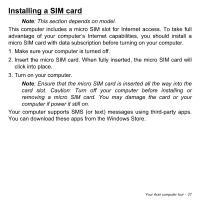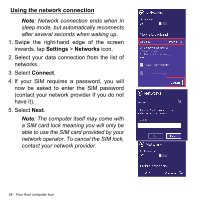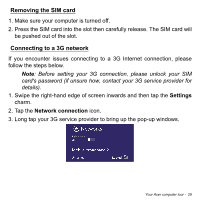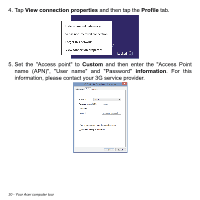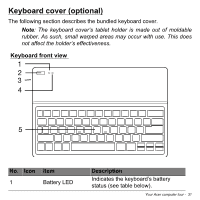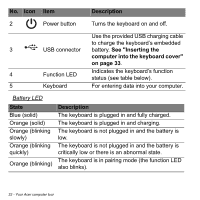Acer W701 User Manual - Page 32
Battery LED, State, Description, See Inserting the, computer into the keyboard cover,
 |
View all Acer W701 manuals
Add to My Manuals
Save this manual to your list of manuals |
Page 32 highlights
No. Icon Item Description 2 Power button Turns the keyboard on and off. Use the provided USB charging cable to charge the keyboard's embedded 3 USB connector battery. See "Inserting the computer into the keyboard cover" on page 33. 4 Function LED Indicates the keyboard's function status (see table below). 5 Keyboard For entering data into your computer. Battery LED State Blue (solid) Orange (solid) Orange (blinking slowly) Orange (blinking quickly) Orange (blinking) Description The keyboard is plugged in and fully charged. The keyboard is plugged in and charging. The keyboard is not plugged in and the battery is low. The keyboard is not plugged in and the battery is critically low or there is an abnormal state. The keyboard is in pairing mode (the function LED also blinks). 32 - Your Acer computer tour