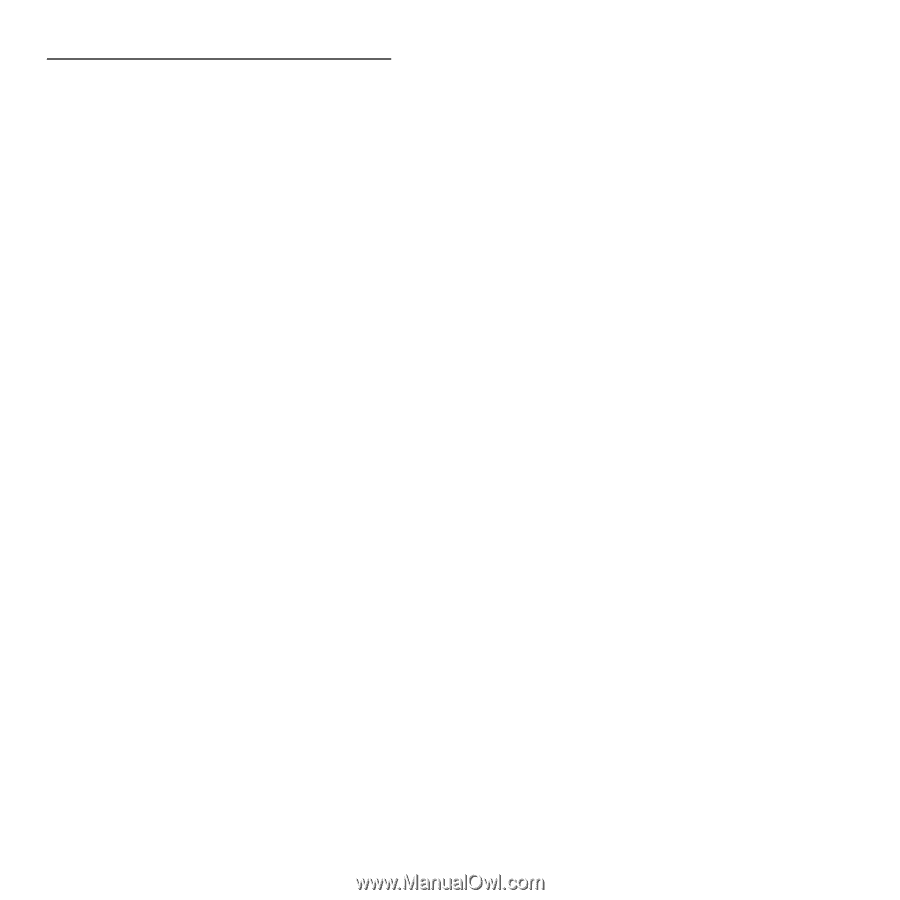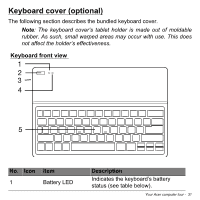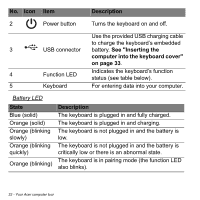Acer W701 User Manual - Page 36
Pairing with the ICONIA W7, Settings, Change PC settings, Devices, Bluetooth Keyboard, Power button
 |
View all Acer W701 manuals
Add to My Manuals
Save this manual to your list of manuals |
Page 36 highlights
Pairing with the ICONIA W7 If your Bluetooth keyboard loses connection with the ICONIA W7, you will need to pair again. After the pairing process is complete, you're able to turn your keyboard off and on again without having to pair again. 1. Tap the Settings charm > Change PC settings > Devices 2. Tap the Bluetooth Keyboard option and then tap the minus sign to the right to remove the device (it may take a moment for the keyboard to be removed from the device list.) Note: The name of the keyboard may vary. 3. Press and hold the Power button until both the battery and the function LEDs blink repeatedly. Release the Power button. The keyboard is now in pairing mode. Note: The keyboard stays in pairing mode for three minutes. 4. Tap Add a device. The ICONIA W7 searches for any available Bluetooth devices to pair with. 5. Once it finds the Bluetooth Keyboard, tap it. Note: The name of the keyboard may vary. 6. The screen now displays a six-digit passcode. Using the keyboard, enter the passcode and press Enter. Note: The passcode is only valid for one minute. If the passcode disappears or if you enter a wrong passcode, repeat the steps above to pair. 7. Once pairing is complete, the function LED will stop blinking. 36 - Your Acer computer tour