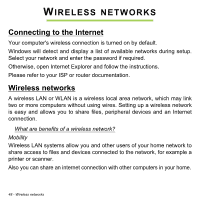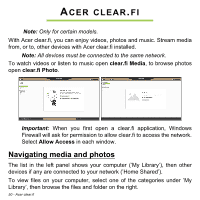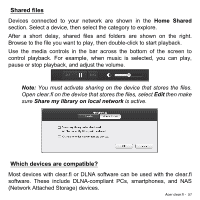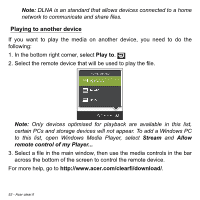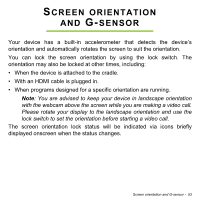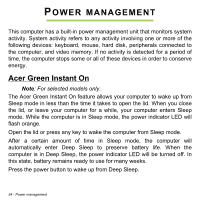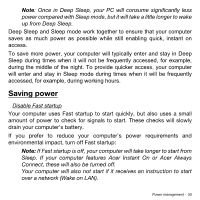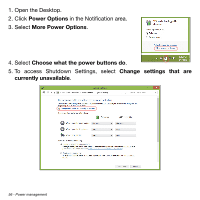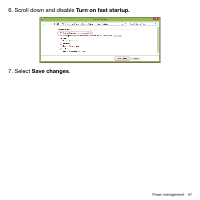Acer W701 User Manual - Page 53
Screen orientation and G-sensor
 |
View all Acer W701 manuals
Add to My Manuals
Save this manual to your list of manuals |
Page 53 highlights
SCREEN ORIENTATION AND G-SENSOR Your device has a built-in accelerometer that detects the device's orientation and automatically rotates the screen to suit the orientation. You can lock the screen orientation by using the lock switch. The orientation may also be locked at other times, including: • When the device is attached to the cradle. • With an HDMI cable is plugged in. • When programs designed for a specific orientation are running. Note: You are advised to keep your device in landscape orientation with the webcam above the screen while you are making a video call. Please rotate your display to the landscape orientation and use the lock switch to set the orientation before starting a video call. The screen orientation lock status will be indicated via icons briefly displayed onscreen when the status changes. Screen orientation and G-sensor - 53