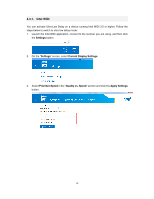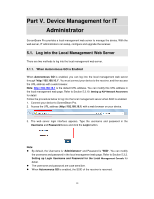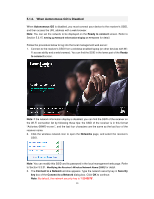Actiontec ScreenBeam Pro Business Edition User Manual - Page 26
Setting up the Receiver's Display Language
 |
View all Actiontec ScreenBeam Pro Business Edition manuals
Add to My Manuals
Save this manual to your list of manuals |
Page 26 highlights
2. Type new username and password in the Administrator Username and Administrator Password boxes. 3. Click the Apply button, and then click OK on the pop-up message box to confirm. 5.3.3. Setting up the Receiver's Display Language 1. Go to the Device Configuration tab page by clicking the Device Configuration tab. 2. Choose a desired language from the Display Language drop-down box. Currently available languages are Simplified Chinese, Traditional Chinese, Dutch, English, French, German, Japanese, Korean, and Spanish. Note: This will change the language display on the TV screen and not on the configuration webpage. 3. Click the Apply button, and then click OK on the pop-up message box to confirm. 23

23
2.
Type new username and password in the
Administrator Username
and
Administrator
Password
boxes.
3. Click the
Apply
button, and then click
OK
on the pop-up message box to confirm.
5.3.3.
Setting up the Receiver’s Display Language
1. Go to the
Device Configuration
tab page by clicking the
Device Configuration
tab.
2.
Choose a desired language from the
Display Language
drop-down box.
Currently available languages are Simplified Chinese, Traditional Chinese, Dutch,
English, French, German, Japanese, Korean, and Spanish.
Note
: This will change the language display on the TV screen and not on the configuration
webpage.
3. Click the
Apply
button, and then click
OK
on the pop-up message box to confirm.