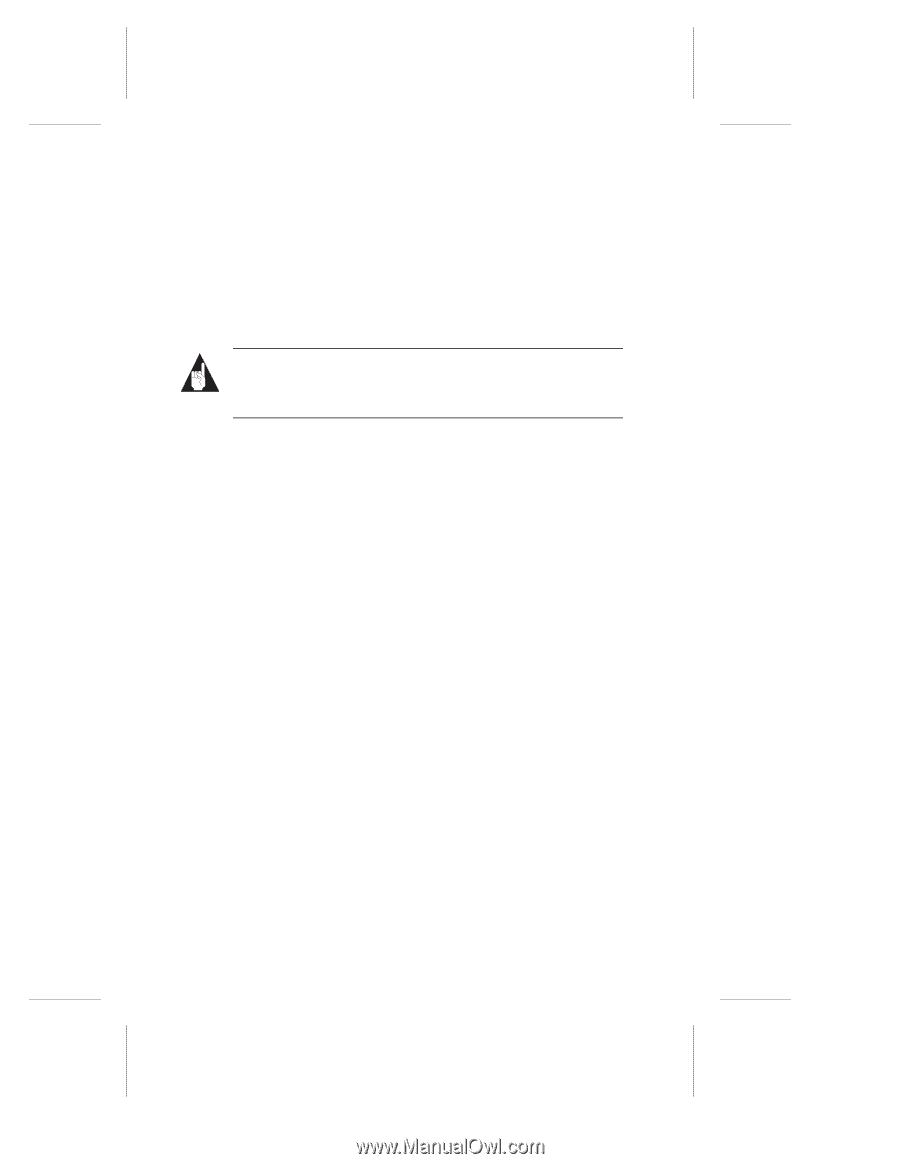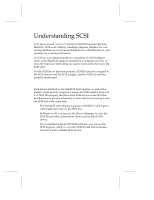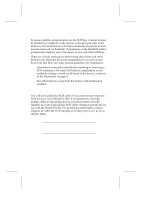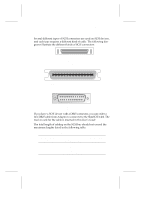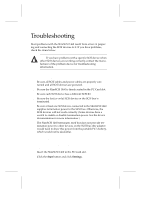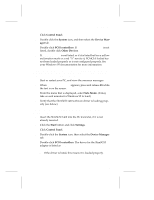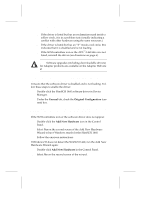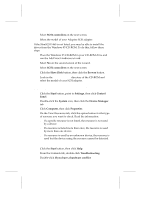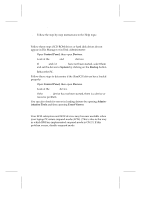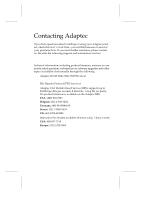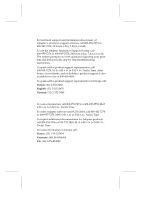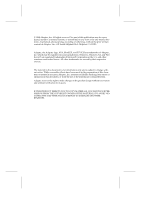Adaptec 1460B User Guide - Page 26
General, Original Configuration, Add New Hardware - apa windows 7
 |
View all Adaptec 1460B manuals
Add to My Manuals
Save this manual to your list of manuals |
Page 26 highlights
SlimSCSI 1460 Adapter User's Guide s If the driver is listed but has an exclamation mark inside a yellow circle, it is in a problem state (usually indicating a conflict with other hardware using the same resources.) s If the driver is listed but has an "X" inside a red circle, this indicates that it is disabled and is not loading. s If the SCSI controllers icon or the APA™-1460 driver is not listed, reinstall the driver (see directions on page 6). Note: Software upgrades (including downloadable drivers) for Adaptec products are available on the Adaptec Web site at http://www.adaptec.com An "X" inside a red circle appears with the SlimSCSI 1460 software driver in Device Manager. What does this mean? It means that the software driver is disabled and is not loading. Follow these steps to enable the driver: 1 Double-click the SlimSCSI 1460 software driver in Device Manager. 2 Under the General tab, check the Original Configuration (cur- rent) box. What if there is no SCSI controllers icon under Device Manager, or the SlimSCSI 1460 software driver does not appear under Device Manager? If the SCSI controllers icon or the software driver does not appear: 1 Double-click the Add New Hardware icon in the Control Panel. 2 Select Yes on the second screen of the Add New Hardware Wizard to have Windows search for the SlimSCSI 1460. 3 Follow the onscreen instructions. If Windows 95 does not detect the SlimSCSI 1460, run the Add New Hardware Wizard again: 1 Double-click Add New Hardware in the Control Panel. 2 Select No on the second screen of the wizard. 20