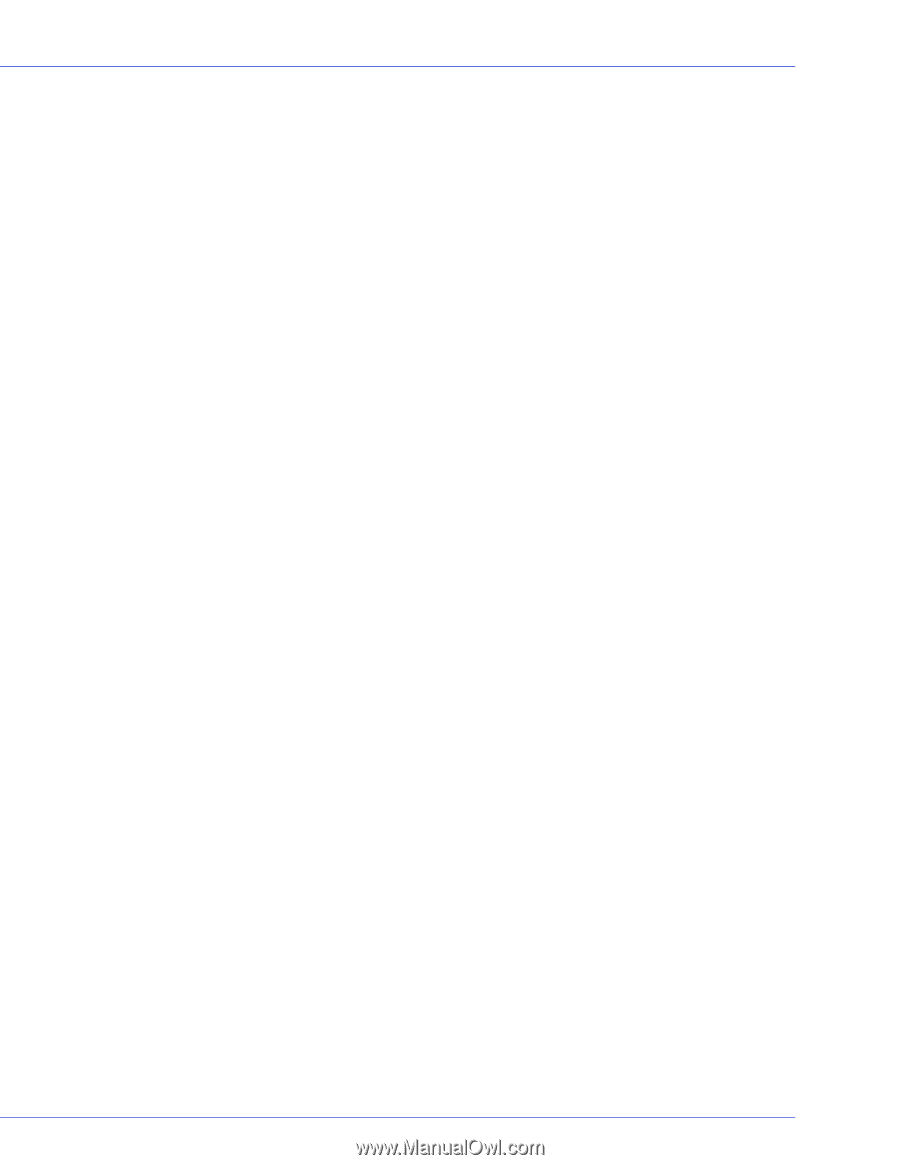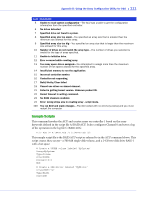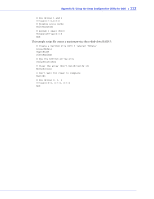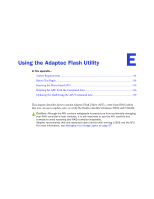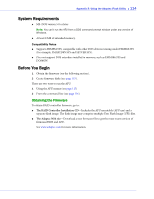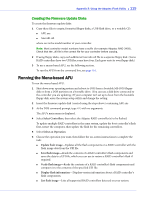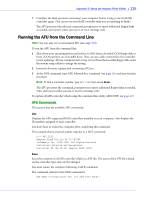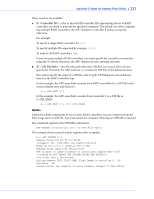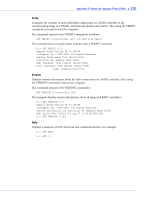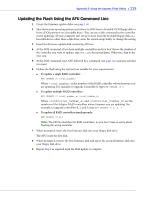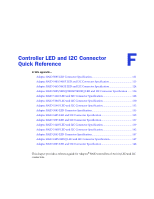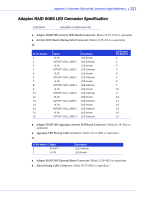Adaptec 3405 User Guide - Page 116
Running the AFU from the Command Line, AFU Commands, List, Save
 |
UPC - 760884155028
View all Adaptec 3405 manuals
Add to My Manuals
Save this manual to your list of manuals |
Page 116 highlights
Appendix E: Using the Adaptec Flash Utility ● 116 7 Complete the flash operation and restart your computer before trying to use the RAID controller again. (You can not use your RAID controller while you are updating its flash.) The AFU processes the selected command, prompts you to insert additional floppy disks as needed, and reports either success or an error message code. Running the AFU from the Command Line Note: You can also run a menu-based AFU (see page 115). To run the AFU from the command line: 1 Shut down your operating system and reboot to DOS from a bootable DOS floppy disk or from a DOS partition on a bootable drive. (You can use a disk connected to the controller you're updating.) If your computer isn't set up to boot from the bootable floppy disk, enter the system setup utility to change the setting. 2 Insert the firmware update disk containing AFU.exe 3 At the DOS command, type AFU followed by a command (see page 116) and any switches you want. Note: To find a controller number, type AFU LIST, then press Enter. The AFU processes the command, prompts you to insert additional floppy disks as needed, exits, and reports either success or an error message code. To update a RAID controller's flash using the command line utility ARCCONF, see page 119. AFU Commands This section lists the available AFU commands. List Displays the AFU-supported RAID controllers installed on your computer. Also displays the ID numbers assigned to each controller. You don't have to restart the computer after completing this command. This example shows a typical system response to a LIST command: A:\> AFU LIST Adaptec Flash Utility V4.0-0 B5749 (c)Adaptec Inc. 1999-2005. All Rights Reserved. Controllers Detected and Recognized: Controller #0 (03:05:00) Adaptec RAID 31205 Save Saves the contents of a RAID controller's flash in a UFI file. The name of the UFI file is based on the controller type and can't be changed. You must restart the computer following a SAVE command. The command syntax for the SAVE command is AFU SAVE [/C] [/D ]