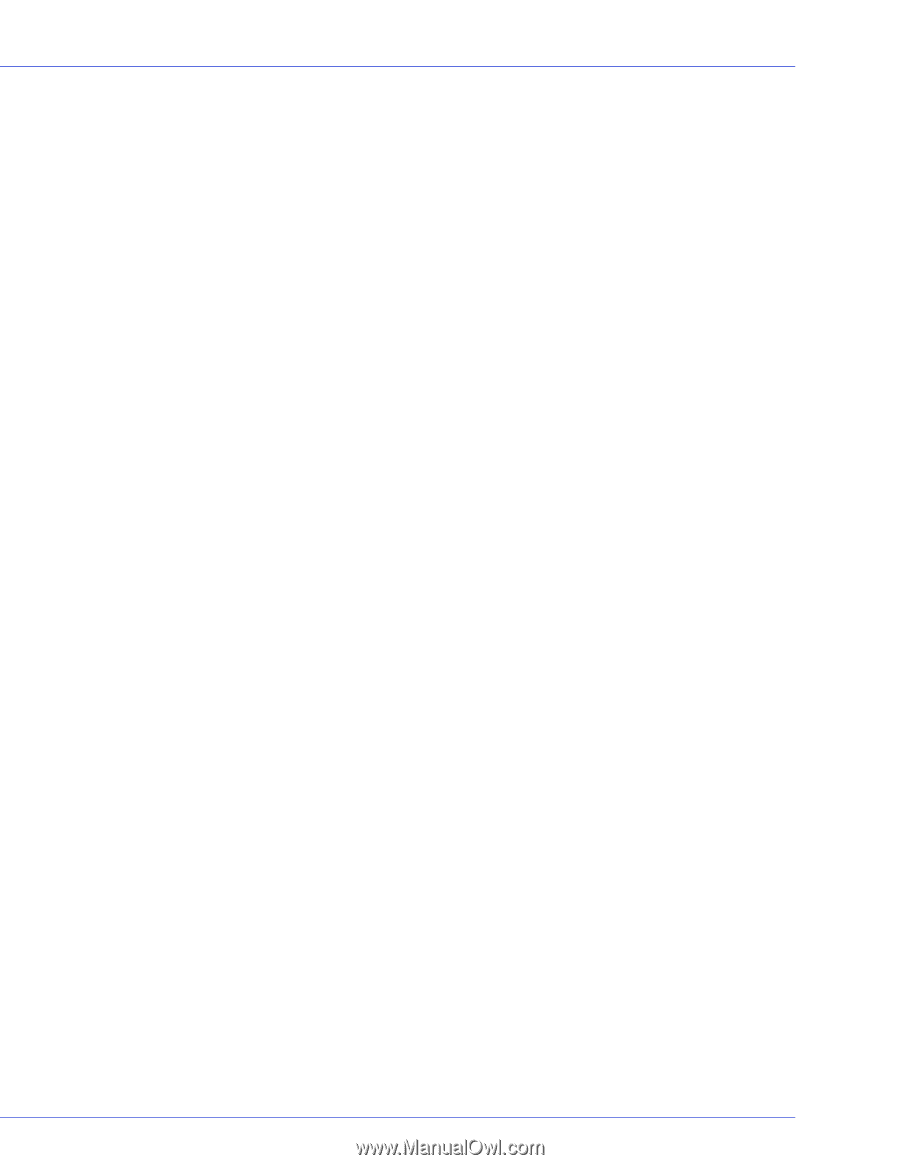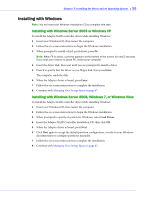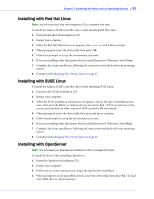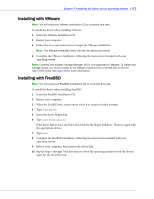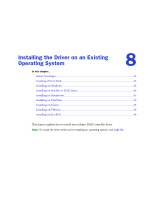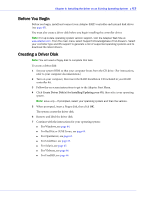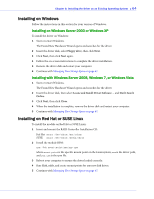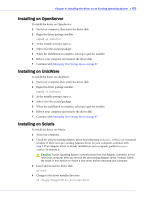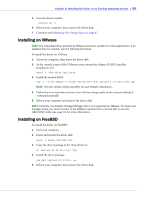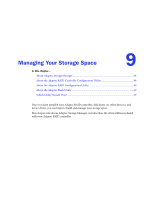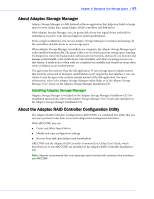Adaptec 3405 User Guide - Page 63
Before You Begin, Creating a Driver Disk, For Red Hat or SUSE Linux, see - driver download
 |
UPC - 760884155028
View all Adaptec 3405 manuals
Add to My Manuals
Save this manual to your list of manuals |
Page 63 highlights
Chapter 8: Installing the Driver on an Existing Operating System ● 63 Before You Begin Before you begin, install and connect your Adaptec RAID controller and internal disk drives (see page 43). You must also create a driver disk before you begin installing the controller driver. Note: For up-to-date operating system version support, visit the Adaptec Web Site at www.adaptec.com. From the main menu select Support>Knowledgebase>Find Answers. Select your controller type and OS support to generate a list of supported operating systems and to download the latest drivers. Creating a Driver Disk Note: You will need a floppy disk to complete this task. To create a driver disk: 1 Set your system BIOS so that your computer boots from the CD drive. (For instructions, refer to your computer documentation.) 2 Turn on your computer, then insert the RAID Installation CD included in your RAID controller kit. 3 Follow the on-screen instructions to get to the Adaptec Start Menu. 4 Click Create Driver Disk(s) for Installing/Updating your OS, then select your operating system. Note: Linux only-If prompted, select your operating system and then the version. 5 When prompted, insert a floppy disk, then click OK. The system creates the driver disk. 6 Remove and label the driver disk. 7 Continue with the instructions for your operating system: ● For Windows, see page 64. ● For Red Hat or SUSE Linux, see page 64. ● For OpenServer, see page 65. ● For UnixWare, see page 65. ● For Solaris, see page 65. ● For VMware, see page 66. ● For FreeBSD, see page 66.