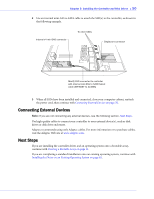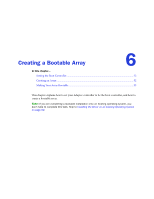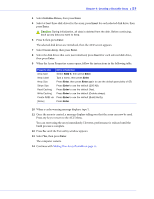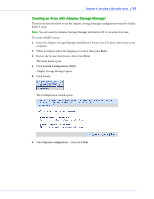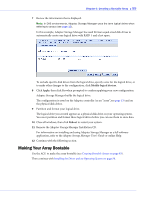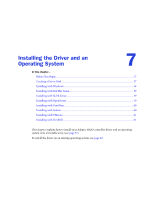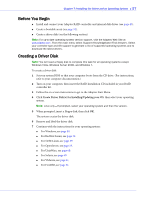Adaptec 3405 User Guide - Page 52
Setting the Boot Controller, Creating an Array, Creating an Array with the ACU - bios not installed
 |
UPC - 760884155028
View all Adaptec 3405 manuals
Add to My Manuals
Save this manual to your list of manuals |
Page 52 highlights
Chapter 6: Creating a Bootable Array ● 52 Setting the Boot Controller Note: If your system won't contain more than one bootable controller, skip to the next section, Creating an Array. Your Adaptec RAID controller supports bootable disk drives and bootable arrays. To enable your system to boot from either a disk drive or an array connected to your controller: 1 Enter the system setup. 2 Navigate to the drive boot sequence. 3 Move the boot controller to the top of the list. For more information, refer to your computer documentation. Creating an Array This section explains how to create an array. A RAID 5 array is created in the examples shown in this section because RAID 5 provides the most security and best performance with a minimum of three disk drives. However, you can choose to create an array with a different RAID level; you can also change array level later, after the operating system is installed. You can create an array using any of these tools: ● Array Configuration Utility (ACU)-BIOS-based menus and keyboard navigation (see the following section). ● Adaptec Storage Manager-Graphical software application (running from a bootable RAID installation CD) that you can navigate with your mouse (see page 68). ● ARCCONF-Command line utility. For instructions, refer to the Adaptec RAID Controller Command Line Utility User's Guide. You can use either tool, but the ACU utility is the quicker and easier tool for this task. Note: Adaptec recommends that you not combine SAS and SATA disk drives within the same array. Adaptec Storage Manager generates a warning if you try to create a logical drive using a combination of SAS and SATA disk drives. See page 76 for more information. Creating an Array with the ACU The ACU is menu-based and instructions for completing tasks appear on-screen. Menus can be navigated using the arrows, Enter, Esc, and other keys on your keyboard. To create a RAID 5 array: 1 Power on your computer. When prompted, press Ctrl+A to enter the ARC utility. Note: During boot up, if your system has insufficient memory the following message will display. "Adaptec RAID Configuration Utility will load after, system initialization. Please wait... Or press Key to attempt loading the utility forcibly [Generally, not recommended]" 2 If you have more than one controller of the same model or family in your computer, select your controller, then press Enter. 3 Select Array Configuration Utility, then press Enter.