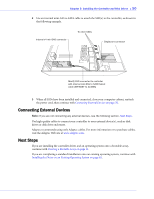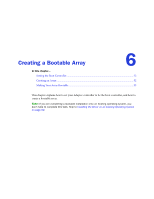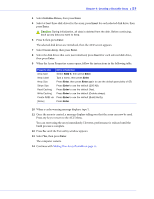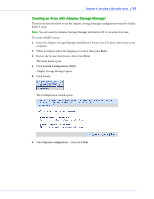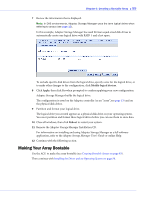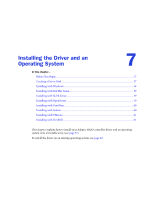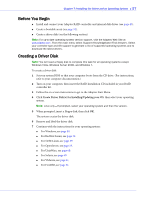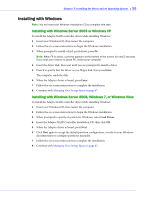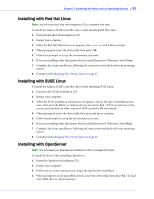Adaptec 3405 User Guide - Page 55
Making Your Array Bootable, Creating Bootable Arrays, Installing the Driver and an Operating System - specifications
 |
UPC - 760884155028
View all Adaptec 3405 manuals
Add to My Manuals
Save this manual to your list of manuals |
Page 55 highlights
Chapter 6: Creating a Bootable Array ● 55 7 Review the information that is displayed. Note: In DAS environments, Adaptec Storage Manager uses the term logical drives when referring to arrays (see page 13). In this example, Adaptec Storage Manager has used thirteen equal-sized disk drives to automatically create one logical drive with RAID 5 and a hot spare. To exclude specific disk drives from the logical drive, specify a size for the logical drive, or to make other changes to the configuration, click Modify logical devices. 8 Click Apply, then click Yes when prompted to confirm applying your new configuration. Adaptec Storage Manager builds the logical drive. The configuration is saved on the Adaptec controller (as an "array", see page 13) and on the physical disk drives. 9 Partition and format your logical drive. The logical drive you created appears as a physical disk drive on your operating system. You must partition and format these logical drives before you can use them to store data. 10 Close all windows, then click Reboot to restart your system. 11 Remove the Adaptec Storage Manager Installation CD. For information on installing and using Adaptec Storage Manager as a full software application, refer to the Adaptec Storage Manager User's Guide or online Help. 12 Continue with the following section. Making Your Array Bootable Use the ACU to make the array bootable (see Creating Bootable Arrays on page 93). Then continue with Installing the Driver and an Operating System on page 56.