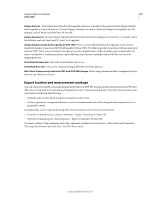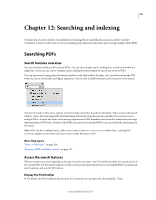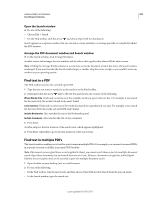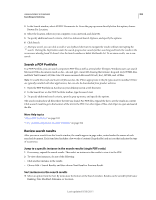Adobe 22002484 User Guide - Page 311
Boolean operators, paris AND, france, NOT kentucky, paris NOT kentucky, email OR e-mail, cat ^ dog
 |
View all Adobe 22002484 manuals
Add to My Manuals
Save this manual to your list of manuals |
Page 311 highlights
USING ACROBAT 9 STANDARD 306 Searching and indexing the current PDF, a folder, or an index created with Acrobat 6.0 or later. Wildcard characters (*, ?) aren't permitted in stemming searches. Stemming isn't available if either Whole Words Only or Case-Sensitive is selected. • Include Bookmarks Searches the text of any bookmarks, as viewed in the Bookmarks panel. • Include Comments Searches the text of any comments added to the PDF, as viewed in the Comments panel. • Include Attachments Searches files that are attached to the current PDF or other attached PDFs (up to two levels deep). Use These Additional Criteria (document properties) Appears only for searches across multiple PDFs or PDF indexes. You can select multiple property-modifier-value combinations and apply them to searches. This setting does not apply to non-PDF files inside PDF Portfolios. Note: You can search by document properties alone by using document property options in combination with a search for specific text. • Check box Applies the criteria set in the three connected options to the search. (The check box is selected automatically when you enter information in any of the three options for that set. After you enter options, deselecting the check box doesn't clear the entries; they just aren't applied to the search.) • First menu (property) Indicates the document characteristic to search for. The available options include Date Created, Date Modified, Author, Title, Subject, Filename, Keywords, Bookmarks, Comments, JPEG Images, XMP Metadata, and Object Data. • Second menu (modifier) Indicates the level of matching. If the first menu selection is a date, the available options in the second menu are Is Exactly, Is Before, Is After, Is Not. Otherwise, the available options are Contains and Does Not Contain. • Third box (value or text) Indicates the information to be matched, which you type in. If the first menu selection is a date, you can click the arrow to open a calendar that you can navigate to find and select the date you want. Boolean operators Commonly used Boolean operators include the following: AND Use between two words to find documents that contain both terms, in any order. For example, type paris AND france to identify documents that contain both paris and france. Searches with AND and no other Boolean operators produce the same results as selecting the All Of The Words option. NOT Use before a search term to exclude any documents that contain that term. For example, type NOT kentucky to find all documents that don't contain the word kentucky. Or, type paris NOT kentucky to find all documents that contain the word paris but not the word kentucky. OR Use to search for all instances of either term. For example, type email OR e-mail to find all documents with occurrences of either spelling. Searches with OR and no other Boolean operators produce the same results as selecting the Any Of The Words option. ^ (exclusive OR) Use to search for all instances that have either term but not both. For example, type cat ^ dog to find all documents with occurrences of either cat or dog but not both cat and dog. ( ) Use parentheses to specify the order of evaluation of terms. For example, type white AND (whale OR ahab) to find all documents that contain either white and whale or white and ahab. (The query processor performs an OR query on whale and ahab and then performs an AND query on those results with white. To learn more about Boolean queries, syntax, and other Boolean operators that you can use in your searches, refer to any standard text, website, or other resource with complete Boolean information. Last updated 9/30/2011