Adobe 38000511 Installation Guide - Page 10
Starting and stopping the server
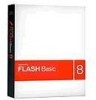 |
UPC - 718659576301
View all Adobe 38000511 manuals
Add to My Manuals
Save this manual to your list of manuals |
Page 10 highlights
ADOBE FLASH MEDIA SERVER 7 Installation Guide Use the Administration Console to stack serial numbers 1 Choose Start > Adobe > Flash Media Server 3 > Administration Console to open the Administration Console. 2 Click Manage Servers. 3 Click License. 4 Enter a serial number and click Add Serial Key. You do not need to restart the server. Note: The terms serial key and serial number have the same meaning. Use the configuration files to stack serial numbers 1 In the RootInstall/conf folder, open the fms.ini file. 2 Enter the serial numbers into the SERVER.LICENSEINFO parameter. You can enter multiple serial numbers separated by semicolons (;). 3 Restart the server. Stack license files ❖ Place a LIC file in the RootInstall/licenses folder and restart the server. Note: Flash Media Server 2.0 LIC files are ignored. Starting and stopping the server Start and stop the server in Windows Start the server from the Start menu 1 Choose Start > All Programs > Adobe > Flash Media Server 3 > Start Adobe Flash Media Server 3 2 Choose Start > All Programs > Adobe > Flash Media Server 3 > Start Flash Media Administration Server 3 Stop the server from the Start menu 1 Choose Start > All Programs > Adobe > Flash Media Server 3 > Stop Flash Media Administration Server 3 2 Choose Start > All Programs > Adobe > Flash Media Server 3 > Stop Adobe Flash Media Server 3 Start, stop, or restart the server from the Services window 1 Choose Start > Control Panel > Administrative Tools > Services 2 Select Flash Media Server (FMS) from the Services list and click Stop, Start, or Restart. 3 Select Flash Media Administration Server from the Services list and click Stop, Start, or Restart. Start and stop the server in Linux On Linux, Flash Media Server is installed as a service. You start and stop the Flash Media Server service using the fmsmgr utility.















