Adobe 38000511 Installation Guide - Page 9
Install the server on Linux, Stacking license files and serial numbers - flash download
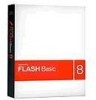 |
UPC - 718659576301
View all Adobe 38000511 manuals
Add to My Manuals
Save this manual to your list of manuals |
Page 9 highlights
ADOBE FLASH MEDIA SERVER 6 Installation Guide 13 If you have a Flash Media Server 3 license (LIC) file, place it in the RootInstall/licenses folder and restart the server. 14 To verify your installation, see Verifying installation. Install the server on Linux 1 Log in as a root user (required to install Flash Media Server). 2 Locate the installation file, FlashMediaServer3.tar.gz. This file is on your installation CD, or you may have downloaded it. 3 Copy the file to a directory on your local disk. 4 Open a shell window and switch to the directory with the installation file. 5 Untar the installation file: tar -xzf FlashMediaServer3.tar.gz A directory with the installation program is created. 6 At the shell prompt, enter cd and navigate to the directory created in step 5. 7 Start the installation program with the following command: ./installFMS The installation program starts and displays a welcome message. 8 Press Enter to start the installation. By default, Flash Media Server is installed to the /opt/adobe/fms directory. 9 Follow the installation instructions on your screen. Enter a user for Flash Media Server processes to run as. The default is the "nobody" user. (The user you select is also the owner of the Flash Media Server files.) Your choices are written to the fms.ini file; you can edit the fms.ini file to modify this and other security properties later, if needed. You will be asked to enter a serial number. If you don't enter a serial number, or if you enter an invalid serial number, Flash Media Development Server is installed. After installation, you can enter a serial number in the fms.ini file to upgrade to Flash Media Streaming Server or Flash Media Interactive Server. 10 Review the summary of the installation options you have chosen, which are displayed in the installer. The installation is complete. If you configured it to start automatically, the Flash Media Server service starts. To start the server manually, enter fmsmgr server fms start. If you're in the RootInstall directory, enter ./fmsmgr server fms start. 11 If you have a Flash Media Server 3 license (LIC) file, place it in the RootInstall/licenses folder and restart the server. 12 To verify your installation, see Verifying installation. Stacking license files and serial numbers You can stack Flash Media Interactive Server 3 license files and serial numbers to increase the number of processors a computer hosting the server can use. You can stack an unlimited number of license files and serial numbers. Note: You cannot stack license files or serial numbers for Flash Media Streaming Server 3.















