Adobe 38000511 Installation Guide - Page 6
Installing the server
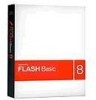 |
UPC - 718659576301
View all Adobe 38000511 manuals
Add to My Manuals
Save this manual to your list of manuals |
Page 6 highlights
3 Chapter 2: Installing the server To install Adobe Flash Media Interactive Server 3, Adobe Flash Media Streaming Server 3, or Adobe Flash Media Development Server 3, review the system requirements, back up existing data, and run the installer. Note: For information about differences between server editions, see Server editions in the Technical Overview. System requirements For the most up-to-date requirements, see http://www.adobe.com/go/learn_fms_sysreqs_en. Note: When CPU usage of the server is above 80%, quality of service cannot be guaranteed. Preparing to install Designing a deployment A Flash Media Server deployment can be as simple as one computer or as complex as multiple clusters of edge servers and origin servers with authentication and content storage performed on separate computers. For information about designing a deployment, see the Technical Overview. You must run the installer on each computer on which you want to run Flash Media Server. After running the installer, you can configure the server to run as an origin server or an edge server. License files and serial numbers Before running the installer, verify that you have a license file or a serial number. You can either use a license file or a serial number; you can't use both. Note: The terms serial number and serial key have the same meaning. If you have a serial number, you'll be asked to enter it during installation. If you have a license (LIC) file, after running the installer, place it in the RootInstall/licenses folder and restart the server. If you don't enter a serial number during installation, Flash Media Development Server installs. You can enter a serial number after installation to upgrade to Flash Media Streaming Server or Flash Media Interactive Server. You can enter a serial number in the fms.ini file (located in the RootInstall/conf folder), in the Administration Console, or run the installer and choose to update the serial number. If you require different or additional serial numbers or license files, contact Adobe Support and Customer Service. Third-party software conflicts Before installing the server, uninstall NetLimiter or any other software that wraps calls to network connections. You cannot use this type of software on a server hosting Flash Media Server. You can, however, use this type of software on computers running client applications in Flash Player or AIR.















