Adobe 38000511 Installation Guide - Page 13
Verifying installation - pdf
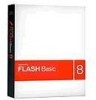 |
UPC - 718659576301
View all Adobe 38000511 manuals
Add to My Manuals
Save this manual to your list of manuals |
Page 13 highlights
10 Chapter 3: Verifying installation Verifying installed files Installed files on Windows If you chose the default folder in the installer, the installation folder is C:\Program Files\Adobe\Flash Media Server 3. Note: The documentation refers to the default folder as RootInstall. The Flash Media Server 3 folder contains the following items: Name applications certs conf documentation licenses logs modules samples scriptlib tools FMSAdmin.exe FMSCore.exe FMSEdge.exe FMSMaster.exe File or Folder Folder Folder Folder Folder Folder Folder Folder Folder Folder Folder File File File File Description The default directory that holds Flash Media Server applications. When you create an application, create a folder in the applications folder with the application's name, for example, applications/mediaApp. Use this name in the client NetConnection call to connect to the application (for example, nc.connect("rtmp://someFMSserver.com/mediaApp")). You can change the location of the applications directory in the Flash Media Server 3/conf/fms.ini file or in the AppsDir tag in the Vhost.xml configuration file. The certificates of trusted Certificate Authorities. The installer imports certifications from the Microsoft Windows certificate store into a format and location accessible by Open SSL. Contains the hierarchy of XML configuration files and the fms.ini file. Contains the documentation in PDF format. Contains the LIC files (signed FMS licenses). The LIC file establishes the licensed capabilities of the server. As soon as the server is started, it creates a logs directory containing all of the server logs. Contains plug-ins that extend the functionality of the server. Contains plug-in sample files. Contains Server-Side ActionScript (ASC) files to use in server-side scripts. You can change this location in the ScriptLibPath tag in the Application.xml file. Contains BAT files that you can use to start or stop the main server and the Administration Server. Also contains the fmscheck.exe, flvcheck.exe, and far.exe tools. Flash Media Administration Server. When administrators connect to the server with the Administration Console, they are actually connected to the Administration Server, which communicates with the server to perform administration tasks. To call an Administration API, Flash Media Administration Server must be running. The executable where Flash Media Server services run. All script execution and streaming takes place from this location. Monitors for connections to Flash Media Server, and passes connections to an FMSCore process. There can be more than one instance of FMSEdge running on the system. The main Flash Media Server executable.















