Adobe 38000511 Installation Guide - Page 7
Preparing to upgrade
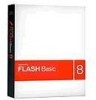 |
UPC - 718659576301
View all Adobe 38000511 manuals
Add to My Manuals
Save this manual to your list of manuals |
Page 7 highlights
ADOBE FLASH MEDIA SERVER 4 Installation Guide Some antivirus programs, such as Panda Antivirus, and programs that install their own wrappers for system-level socket calls may cause Flash Media Server to fail. (Other antivirus programs, such as Norton AntiVirus™, are compatible with Flash Media Server.) If you are experiencing problems with Flash Media Server and have antivirus software installed, try removing the antivirus program. Do not run Flash Media Server with virtualization software. Virtualization software impacts server performance and is an unsupported configuration. Preparing to upgrade Workflow for upgrading 1. Understand the upgrade paths. For more information, see Upgrade paths. 2. Back up existing data. For more information, see Back up data. 3. Uninstall the existing version of Flash Media Server. For more information, see Uninstalling the server. 4. Install the server. For more information, see Installing the server. Upgrade paths You can upgrade to Flash Media Interactive Server 3 from any Flash Media Server 2 installation or from Flash Media Streaming Server. There is no upgrade path to Flash Media Streaming Server. The Flash Media Server 3 installer performs the following: 1 (Windows only) Saves the existing serial number, applications directory, and conf directory (which contains the configuration files). 2 Uninstalls the existing Flash Media Server 2 installation. 3 Prompts for a serial number. If you do not enter a serial number, Flash Media Development Server is installed. Back up data 1 Before you upgrade to Flash Media Server 3, save copies of the following folders to another computer or to external media: • conf/ • licenses/ • modules/ • applications/ 2 After installing the server, do the following:















