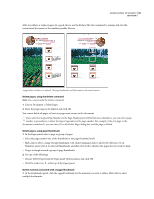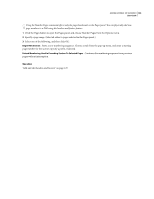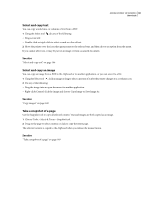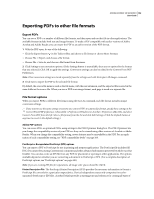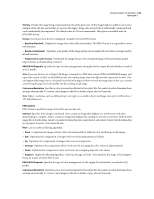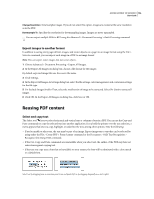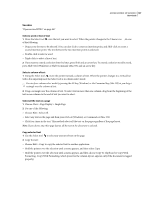Adobe 62000112DM User Guide - Page 149
Exporting PDFs to other file formats, Export PDFs, File format options
 |
UPC - 883919019833
View all Adobe 62000112DM manuals
Add to My Manuals
Save this manual to your list of manuals |
Page 149 highlights
ADOBE ACROBAT 3D VERSION 8 142 User Guide Exporting PDFs to other file formats Export PDFs You can save a PDF to a number of different file formats, and then open and use that file in other applications. The available formats include both text and image formats. To make a PDF compatible with earlier versions of Adobe Acrobat and Adobe Reader, you can resave the PDF to an earlier version of the PDF format. 1 With the PDF open, do one of the following: • Click the Export button in the Tasks toolbar and choose a file format or choose More Formats. • Choose File > Export, and choose a file format. • Choose File > Save As, and choose a file format from the menu. 2 Click Settings to set conversion options. (If the Settings button is unavailable, there are no options for the format that you selected.) Click OK to apply the settings. Conversion settings can also be edited in the Convert From PDF Preferences. Note: These conversion settings are stored separately from the settings used with the Export All Images command. 3 Click Save to export the PDF to the selected file format. By default, the source file name is used as the file name, with the new extension, and the exported file is saved in the same folder as the source file. When you save a PDF in an image format, each page is saved as a separate file. File format options When you export PDFs to different file formats using the Save As command, each file format includes unique conversion settings. If you want to use the same settings every time you convert PDFs to a particular format, specify those settings in the Convert From PDF preferences. Choose Edit > Preferences (Windows) or Acrobat > Preferences (Mac OS), and select Convert From PDF from the left. Select a file format from the list and click Edit Settings. (Click the Default button at any time to revert to the default settings.) Adobe PDF options You can resave PDFs as optimized PDFs, using settings in the PDF Optimizer dialog box. The PDF Optimizer lets you change the compatibility version of your PDFs so they can be viewed using older versions of Acrobat or Adobe Reader. When you change the compatibility setting, newer features may be unavailable in the PDF. For an expla nation of each compatibility setting, see "PDF compatibility levels" on page 109. PostScript or Encapsulated PostScript (EPS) options You can export a PDF to PostScript for use in printing and prepress applications. The PostScript file includes full DSC (Document Structuring Conventions) comments and other advanced information preserved by Adobe Acrobat Distiller. You can also create an EPS file from any PDF for placement or opening in other applications. The options available depend on whether you are converting a document to PostScript or EPS. (For a complete description of PostScript options, see "PostScript options" on page 449.) Note: If you are creating EPS files for separations, all image color spaces should be CMYK. Printer Description File The PostScript Printer Description (PPD) provides the necessary information to format a PostScript file correctly for a particular output device. Device Independent creates only composite (not colorseparated) PostScript or EPS files. Acrobat Default provides a starting point and reference for creating all types of