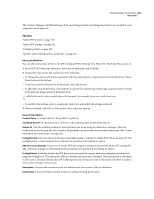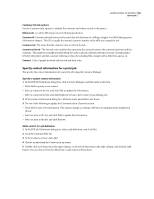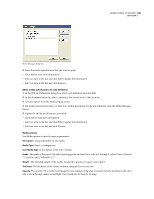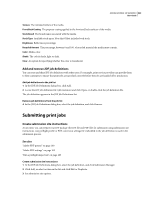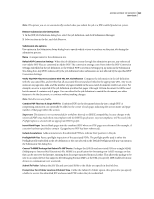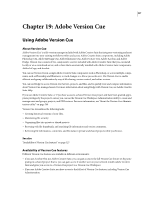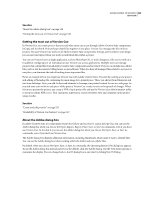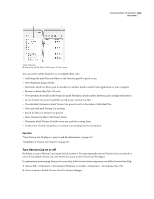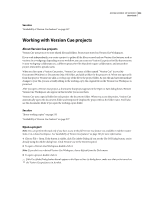Adobe 62000112DM User Guide - Page 532
Verify That PDF Files Are Consistent With The JDF Job Definition
 |
UPC - 883919019833
View all Adobe 62000112DM manuals
Add to My Manuals
Save this manual to your list of manuals |
Page 532 highlights
ADOBE ACROBAT 3D VERSION 8 525 User Guide Note: The options you set are automatically invoked when you submit the job to a JDF-enabled production system. Remove submission site instructions 1 In the JDF Job Definitions dialog box, select the job definition, and click Submission Manager. 2 Select an item in the list, and click Remove. Submission site options Use options in the Submission Setup dialog box to specify which actions to perform on the print job during the submission process. Name A unique name for the submission site. Default PDF Conversion Settings When the job definition is sent through the submission process, any referenced non-Adobe PDF files are converted to Adobe PDF. The conversion settings come from either the PDF Conversion Settings embedded in the job definition or the Default PDF Conversion Settings pop-up menu in the Submission Site dialog box. Any PDFs referenced by the job definition before submission are not affected by the specified PDF Conversion Settings. Verify That PDF Files Are Consistent With The JDF Job Definition Compares the information in the job definition with the associated files, and verifies that all associated files exist and are linked to the appropriate URL. Any incon sistencies in page sizes, inks, and the number of pages available in the associated documents result in an error. For example, an error is reported if the job definition specifies that pages 1 through 12 from document A will be used but document A contains only 8 pages. You can either fix the job definition to match the document, use other features to fix the document, or continue without making changes. Note: Not all errors are fixable. Combine PDF Files Into A Single PDF File Combines PDFs in the document hierarchy into a single PDF. A nonprinting annotation can optionally be added to the corner of each page, indicating the section name and page number of that page within the section. Important: This feature is not recommended for workflows that rely on PDF/X compatibility, because changes to the referenced PDFs may make them noncompliant with the PDF/X specification. Any noncompliance will be tested if the Preflight option is selected with an appropriate PDF/X profile. Insert Blank Pages Inserts blank pages into the combined PDF where no PDF pages are referenced (for example, if a section has been specified to contain 12 pages but no PDF has been referenced). Include Annotations Adds annotations to the submitted PDFs to indicate their position in the job. Preflight PDF Files Runs a preflight inspection of the associated PDFs. The preflight profile used is either the Preflight profile embedded in the job definition or the one selected in the Default Preflight profile pop-up menu in the Submission Site dialog box. Convert To MIME Package And Submit To JMF Device Packages the JDF file and associated PDFs as a single MIME (Multipurpose Internet Mail Extensions) file. MIME is a specification for formatting non-ASCII messages so that they can be sent over the Internet, ensuring they do not get separated from each other. This allows the package to be sent to an output device that supports Job Messaging Format (JMF), at the URL you specify. JMF enables electronic devices to communicate over a network. Submit To Folder Submits the JDF file and associated PDFs to the folder you specify in the Path box. Prompt User For A Folder Location At Submit Time Unlike the Submit To Folder option, this option lets you specify a folder to receive the submitted JDF and associated PDFs when the job is submitted.