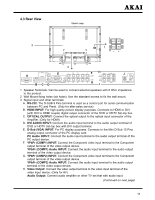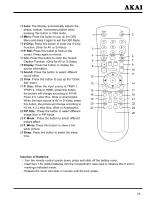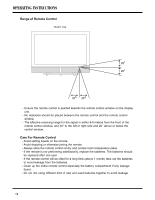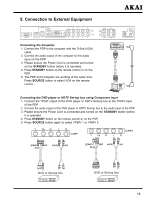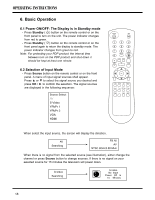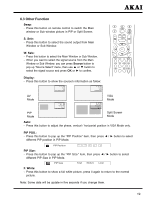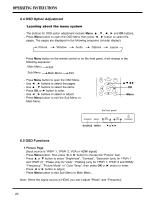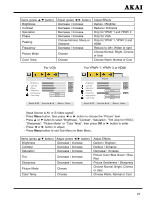Akai PDP4273M1 Operating Instructions - Page 17
Standby, Source - tv
 |
View all Akai PDP4273M1 manuals
Add to My Manuals
Save this manual to your list of manuals |
Page 17 highlights
Connecting the DVD player or HDTV Set-top box using HDMI input 1. Connect the PDP to the DVD player or HDTV Set-top box with the HDMI cable. 2. Connect the DVI AUDIO input terminal to the audio output terminal of HDTV Set-top box with DVI output terminal, and a DVI to HDMI conversion cable should be adopted. 3. Please ensure the Power Cord is connected and turned on the STANDBY button before it is operated. 4. Press STANDBY button on the remote control or on the PDP. 5. The PDP and Computer are working at the same time. Press SOURCE button to select HDMI on the remote control. Note: 1. The second step is used, if you connect DVI output to the HDMI input of the PDP. The second step isn't used, if you connect HDMI output to the HDMI input of the PDP. 2. HDMI don't support PC. HDMI DVI AUDIO red white DVD or Set-top box Connect audio amplifier or other TV set (Only for AV) 1. Connect audio amplifier apparatus or other TV set that with audio input. 2. Connect the composite video output terminal to the video output terminal of the video input device. DVI DVD or Set-top box white red 16