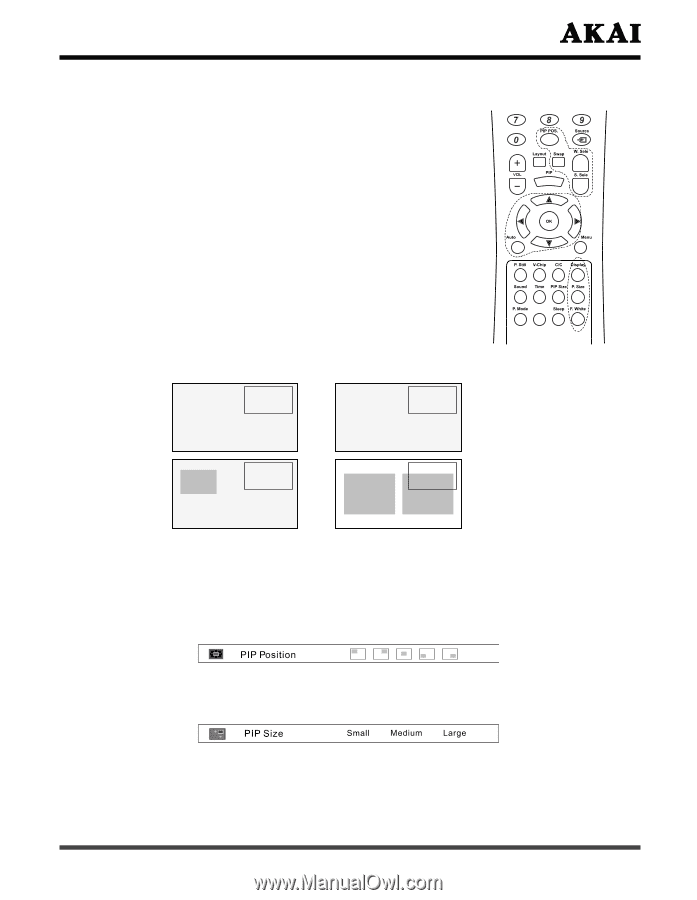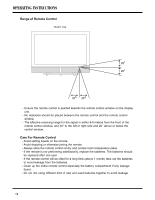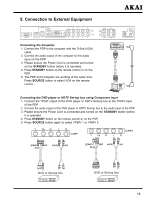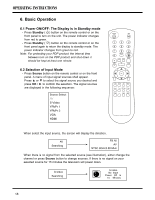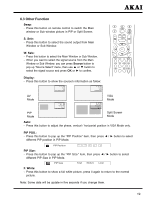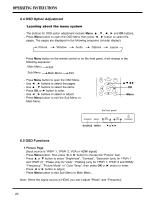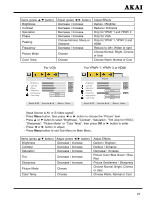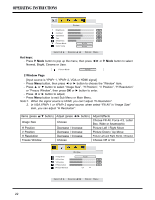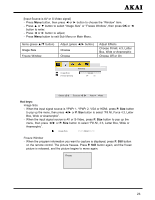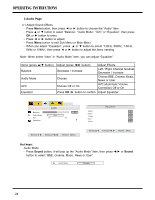Akai PDP4273M1 Operating Instructions - Page 20
Other Function - no picture or sound
 |
View all Akai PDP4273M1 manuals
Add to My Manuals
Save this manual to your list of manuals |
Page 20 highlights
6.3 Other Function Swap: - Press this button on remote control to switch the Main window or Sub window picture in PIP or Split Screen. S. Sele: - Press this button to select the sound output from Main Window or Sub Window. W. Sele: - Press this button to select the Main Window or Sub Window. - When you want to select the signal source from the Main Window or Sub Window, you can press Source button to pop up "Source Select" menu, then use ▲ or ▼ button to select the signal source and press OK or ► to confirm. Display: - Press this button to show the source's information as follow: 01 : 01 AM Fill All AV NTSC 60Hz/3.58MHz 01 : 01 AM Fill All VGA 700x566/50Hz AV Mode PIP Mode 01 : 01 AM Main:VGA 700x566/50Hz Sub:AV NTSC 60Hz/3.58MHz 01 : 01 AM Main: VGA 700x566/50Hz Sub: AV NTSC 60Hz/3.58MHz VGA Mode Split Screen Mode Auto: - Press this button to adjust the phase, vertical / horizontal position in VGA Mode only. PIP POS.: - Press this button to pop up the "PIP Position" item, then press ◄ / ► button to select different PIP position in PIP Mode. PIP Size: - Press this button to pop up the "PIP Size." item, then press ◄ / ► button to select different PIP Size in PIP Mode. F. White: - Press this button to show a full white picture, press it again to return to the normal picture. Note: Some data will be update in five seconds if you change them. 19