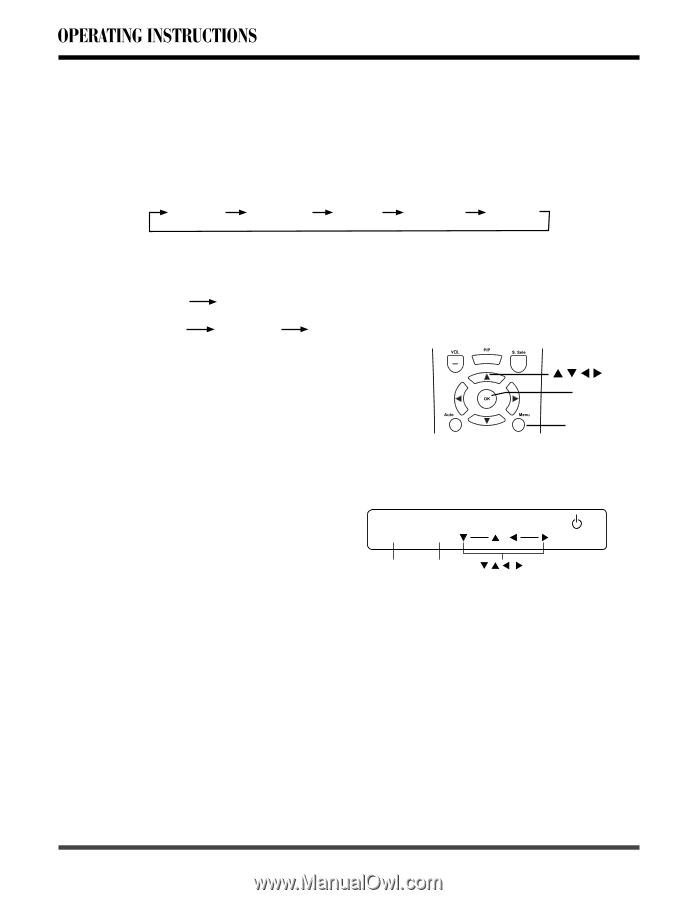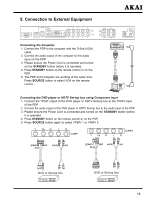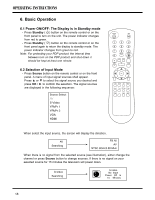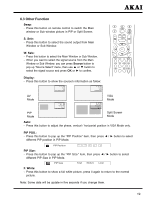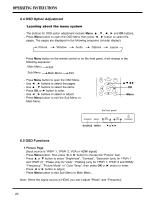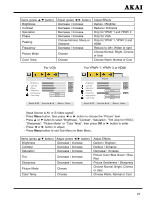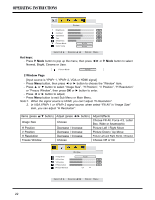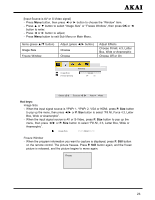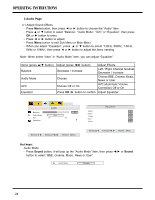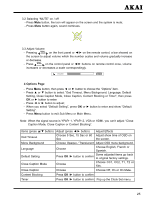Akai PDP4273M1 Operating Instructions - Page 21
OSD Option Adjustment, 5 OSD Functions
 |
View all Akai PDP4273M1 manuals
Add to My Manuals
Save this manual to your list of manuals |
Page 21 highlights
6.4 OSD Option Adjustment Learning about the menu system - The buttons for OSD option adjustment include: Menu and OK buttons. - Press Menu button to open the OSD Menu then press ◄ , ► button to select the pages. The pages are displayed in the following sequence (circular display): Picture Window Audio Options Layout - Press Menu button on the remote control or on the front panel, it will change in the following sequence: Main Menu Exit Sub Menu Main Menu Exit - Press Menu button to open the OSD Menu. - Use ◄ , ► buttons to select the pages. - Use ▲ , ▼ buttons to select the items. - Press OK or ► button to enter. - Use ◄ , ► buttons to select or adjust. - Press Menu button to exit the Sub Menu or Main Menu. OK Menu the front panel SOURCE MENU SEL. SOURCE MENU VOL. STANDBY 6.5 OSD Functions 1 Picture Page [Input source is YPbPr 1, YPbPr 2, VGA or HDMI signal] - Press Menu button, then press ◄ or ► button to choose the "Picture" item. - Press ▲ or ▼ button to select "Brightness", "Contrast", "Saturation (only for YPbPr 1 and YPbPr 2)", "Phase (only for VGA)", "Peaking (only for YPbPr 1, YPbPr 2 and HDMI)", "Frequency", "Picture Mode" or "Color Temp", then press OK or ► button to enter. - Press ◄ or ► button to adjust; - Press Menu button to exit Sub Menu or Main Menu. Note: When the signal source is HDMI, you can't adjust "Phase" and "Frequency". 20