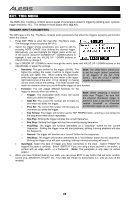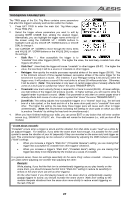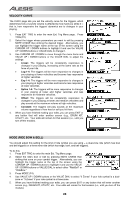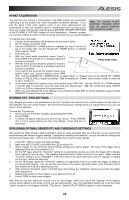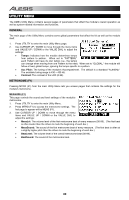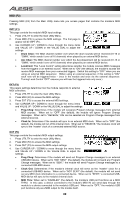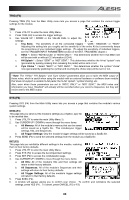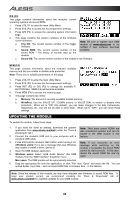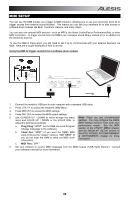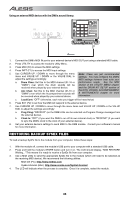Alesis DM8 USB Kit Operation Manual - Page 31
SUBDIVISION F2, SubDvsn, SubDLvl, SubDSnd, TAP TEMPO F3, Tempo LED, Tap Tempo
 |
View all Alesis DM8 USB Kit manuals
Add to My Manuals
Save this manual to your list of manuals |
Page 31 highlights
SUBDIVISION (F2) This page lets you adjust settings for the subdivision metronome. This is similar to the regular metronome but while the regular metronome sounds every beat, the subdivision metronome sounds during smaller intervals of each measure. 1. Press UTILITY to enter the main Utility Menu. 2. Press MTRO (F1) to access the metronome settings. 3. Press SUBD (F2) to access the subdivision metronome settings. 4. Use CURSOR UP / DOWN to move through the menu items and VALUE UP / DOWN or the VALUE DIAL to adjust the settings: • SubDvsn: The length of each subdivision. The range includes 1/2, 1/4, 1/8, and 1/16 notes - both regular and triplet. (Example: If the regular metronome is set to a 4/4 time signature and "SubDvsn" is set to "1/8," you will hear the regular metronome on every 1/4 note as well as the subdivision metronome on every 1/8 note.) • SubDLvl: The volume level of the subdivision metronome sound (00-99). We recommend keeping this volume relatively low so it is not confused with the regular metronome sound. • SubDSnd: The sound of the subdivision metronome. TAP TEMPO (F3) This page lets you adjust settings for the TAP TEMPO button and the tempo LED. 1. Press UTILITY to enter the main Utility Menu. 2. Press MTRO (F1) to access the metronome settings. 3. Press TAP (F3) to access the Tap Tempo settings. 4. Use CURSOR UP / DOWN to move through the menu items and VALUE UP / DOWN or the VALUE DIAL to adjust the settings: • Tempo LED: This setting lets you control when the tempo LED will be seen. When set to "ON," the tempo LED will flash all the time. When set to "PAT ONLY," the tempo LED will only flash when a Sequence is playing. When set to "OFF," the tempo LED will never be seen. • Tap Tempo: Enables or disables the TAP TEMPO button. Disabling it may be useful if you do not want to make any unintentional changes to a Sequence's tempo. 31