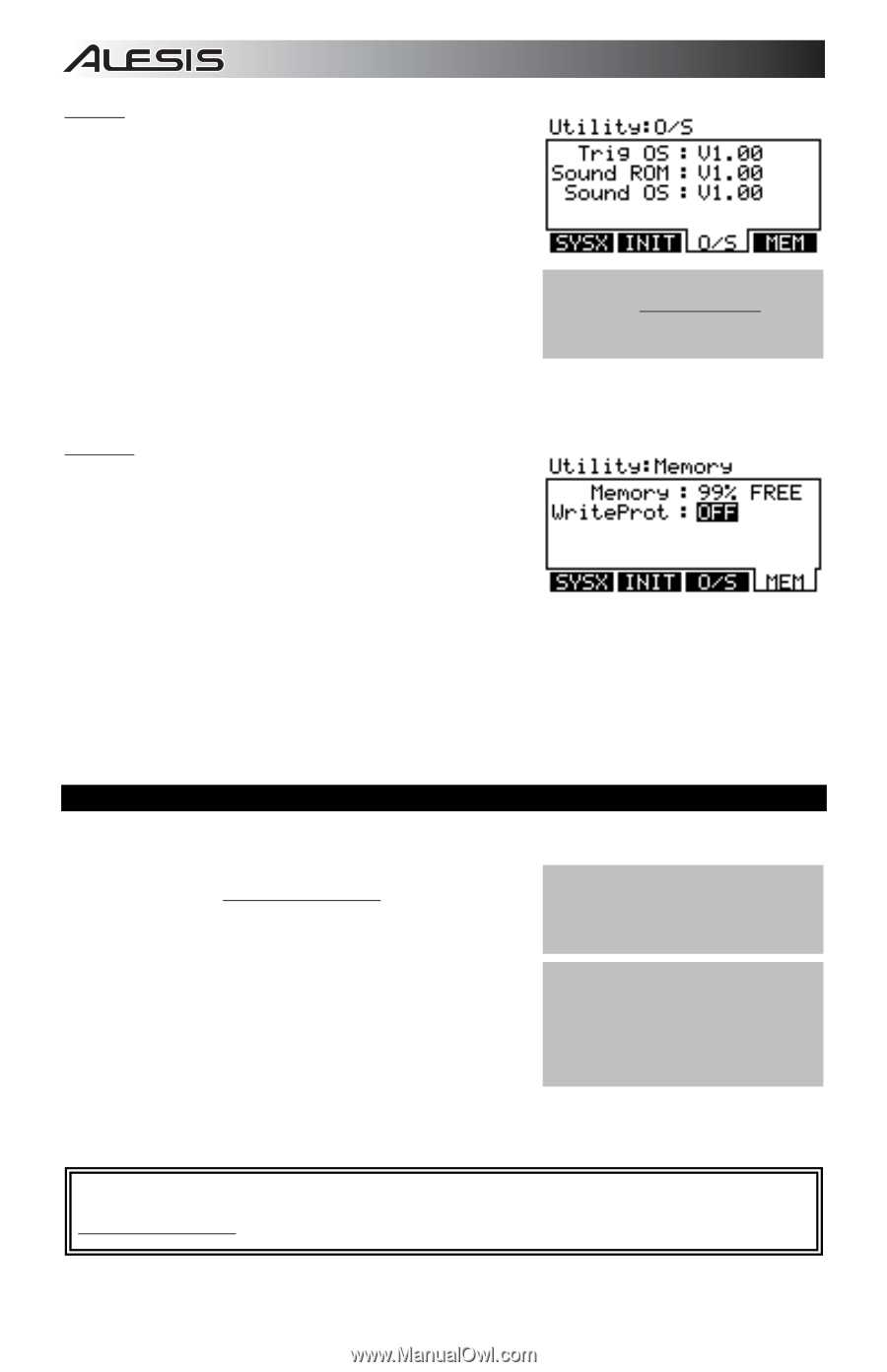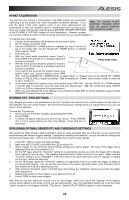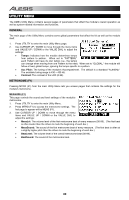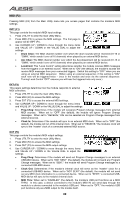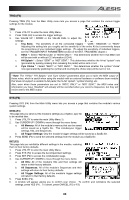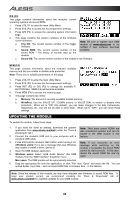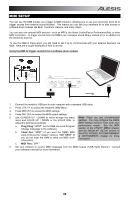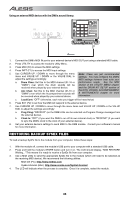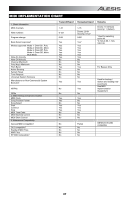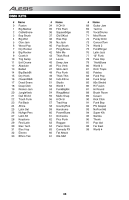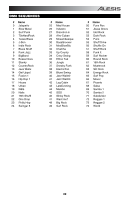Alesis DM8 USB Kit Operation Manual - Page 34
Updating The Module - driver
 |
View all Alesis DM8 USB Kit manuals
Add to My Manuals
Save this manual to your list of manuals |
Page 34 highlights
O/S (F3) This page contains information about the module's current operating systems and sound ROM. 1. Press UTILITY to enter the main Utility Menu. 2. Press SYS (F4) to access the Accompaniment settings. 3. Press O/S (F3) to access the operating system information page. 4. This page contains the version numbers of the module's current software: Note: Be sure to register your DM8 a. Trig OS: The current version number of the trigger module at www.alesis.com to be firmware. notified if new software becomes b. Sound ROM: The current version number of the available. sound ROM - the library of sounds read by the module. c. Sound OS: The current version number of the module's own firmware. MEM (F4) This page contains information about the module's available memory and lets you enable or disable write protection. Note: There are no editable parameters on this page. 1. Press UTILITY to enter the main Utility Menu. 2. Press SYS (F4) to access the Accompaniment settings. 3. Press INIT (F2) or O/S (F3) to change the available FBUTTON tabs. MEM (F4) will become available. 4. Press MEM (F4) to access the memory page. 5. This page contains two items: a. Memory: The amount of currently available module memory. b. WriteProt: Use the VALUE UP / DOWN buttons or VALUE DIAL to enable or disable write protection. When set to "ON" (the default), you can make changes to the Kits, Instruments, Sequences, etc., but will not be able to store them. When set to "OFF," you can store these settings. UPDATING THE MODULE To update the module, follow these steps: 1. If you have not done so already, download the updater Note: Third party sound ROMs are application from www.alesis.com/dm8 (under the "Docs & also considered updates and can be Downloads" tab.) loaded to the DM8 module in this 2. Connect the module's USB port to your computer with a fashion. standard USB cable. 3. Press and hold the module's REC button while turning it on. Note: If you encounter an error (Windows users: If you see a message that says Windows message while switching on the was unable to install a driver, ignore it.) module, it is possible the sound ROM 4. Open the DM8 Updater application. cannot be read correctly. In this case, 5. Windows users: Select "USB Audio Device" (the DM8 reload the sound ROM file and try module) from the "MIDI Interface" dropdown menu. again. Mac users: The DM8 module will be automatically selected. 6. Drag the appropriate file onto the application, or click "File" then "Open" and select the file. You can upload SysEx (.syx) files - such as sound ROM files or firmware files - in this fashion. Note: Since the release of this module, we may have released new firmware or sound ROM files. To keep your module current, we recommend checking the "Docs & Downloads" tab of www.alesis.com/dm8 for available updates for your DM8 module. 34