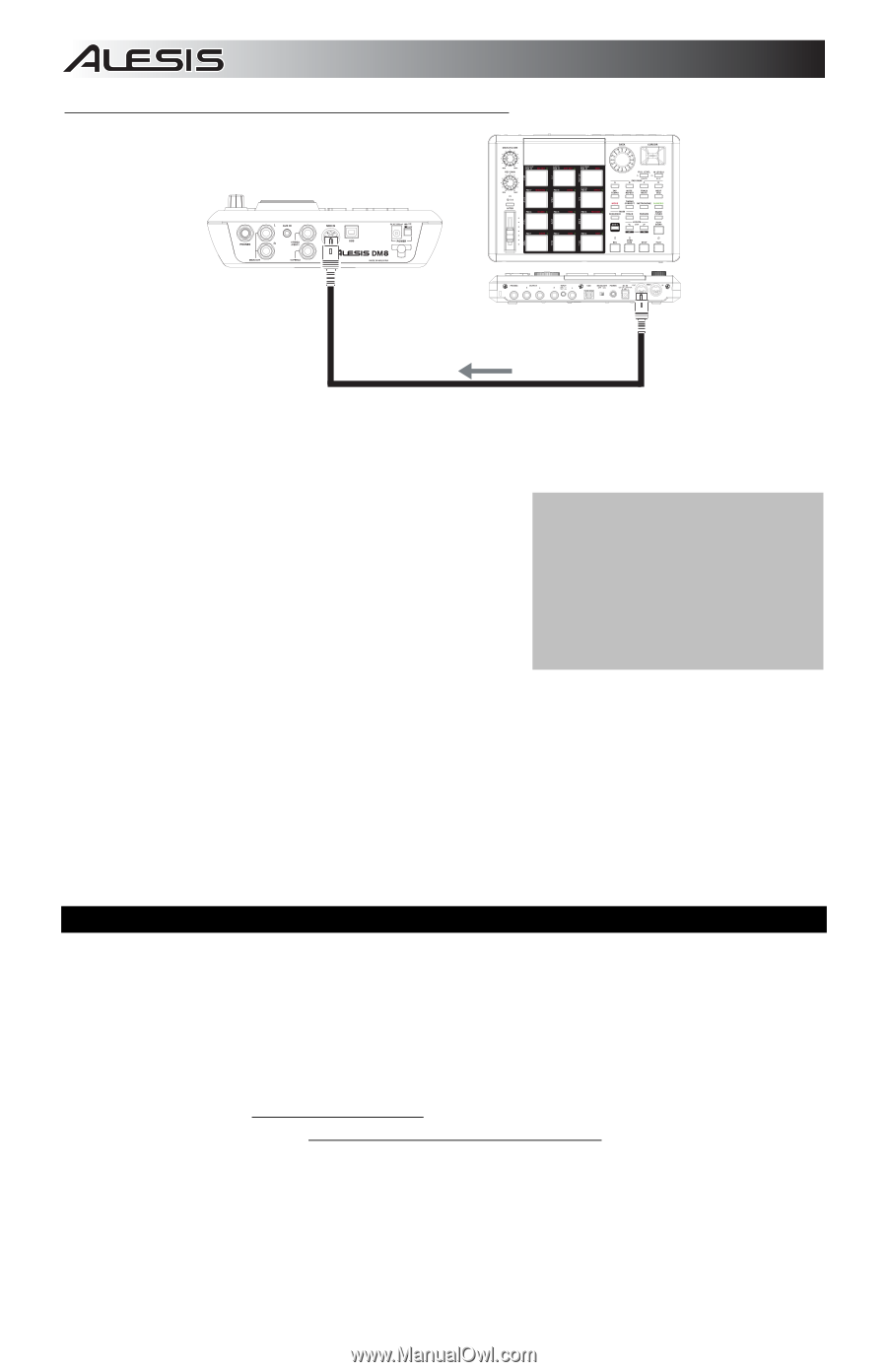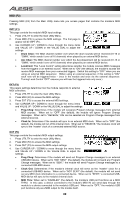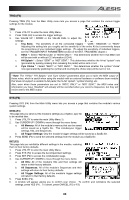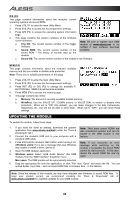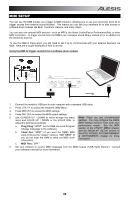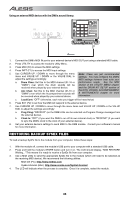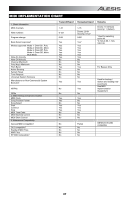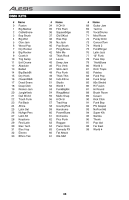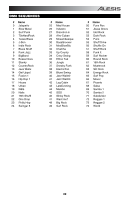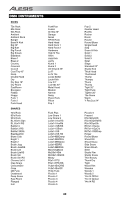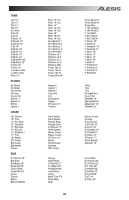Alesis DM8 USB Kit Operation Manual - Page 36
Restoring Backup Sysex Files
 |
View all Alesis DM8 USB Kit manuals
Add to My Manuals
Save this manual to your list of manuals |
Page 36 highlights
Using an external MIDI device with the DM8's sound library: 1. Connect the DM8's MIDI IN port to your external device's MIDI OUT port using a standard MIDI cable. 2. Press UTILITY to access the module's Utility Menu. 3. Press MIDI (F2) to access the MIDI settings. 4. Press INPT (F1) to access the MIDI input settings. 5. Use CURSOR UP / DOWN to move through the menu Note: These are just recommended items and VALUE UP / DOWN or the VALUE DIAL to settings. You may configure the DM8's adjust the settings accordingly: MIDI settings however best suits your a. Drum Chan: Set this to the MIDI channel (01-16 or performance needs. See the MIDI "OMNI") over which the drum sounds will be section of the UTILITY MENU chapter received when played by your external device. and the DRUM KIT SETUP section of b. Acc Chan: Set this to the MIDI channel (01-16 or the KITS, VOICES, ACCOMPANIMENT "OMNI") over which the Accompaniment sounds will & INSTRUMENTS chapter for more be received when played by your external device. information. c. LocalCont: "OFF" (otherwise, each note you trigger will be heard twice) 6. Press EXT (F2) to set how the DM8 will respond to the external device. 7. Use CURSOR UP / DOWN to move through the menu items and VALUE UP / DOWN or the VALUE DIAL to adjust the settings accordingly: a. Prog Chng: "RECEIVE" (so the DM8's Kits can be selected via Program Change messages from the external device). b. Clock In: "OFF" (if you want the DM8 to run off its own internal clock) or "RECEIVE" (if you want to sync the DM8's clock to the clock of your external device). 8. Set your external device's settings to send MIDI to the DM8 module. Consult your software's manual for more information. RESTORING BACKUP SYSEX FILES To load a backup SysEx file to the module from your computer, follow these steps: 1. With the module off, connect the module's USB port to your computer with a standard USB cable. 2. Press and hold the module's STORE button and turn it on. The LCD should display, "MIDI RESTORE Waiting..." This means it is ready to receive a SysEx file from your computer. 3. Use a MIDI utility to send the appropriate SysEx file to the module (which will need to be selected as the receiving MIDI device). We recommend the following utilities: MIDI-OX (PC): http://www.midiox.com SysEx Librarian (Mac): http://www.snoize.com/SysExLibrarian/ 4. The LCD will indicate when the process is complete. Once it is complete, restart the module. 36