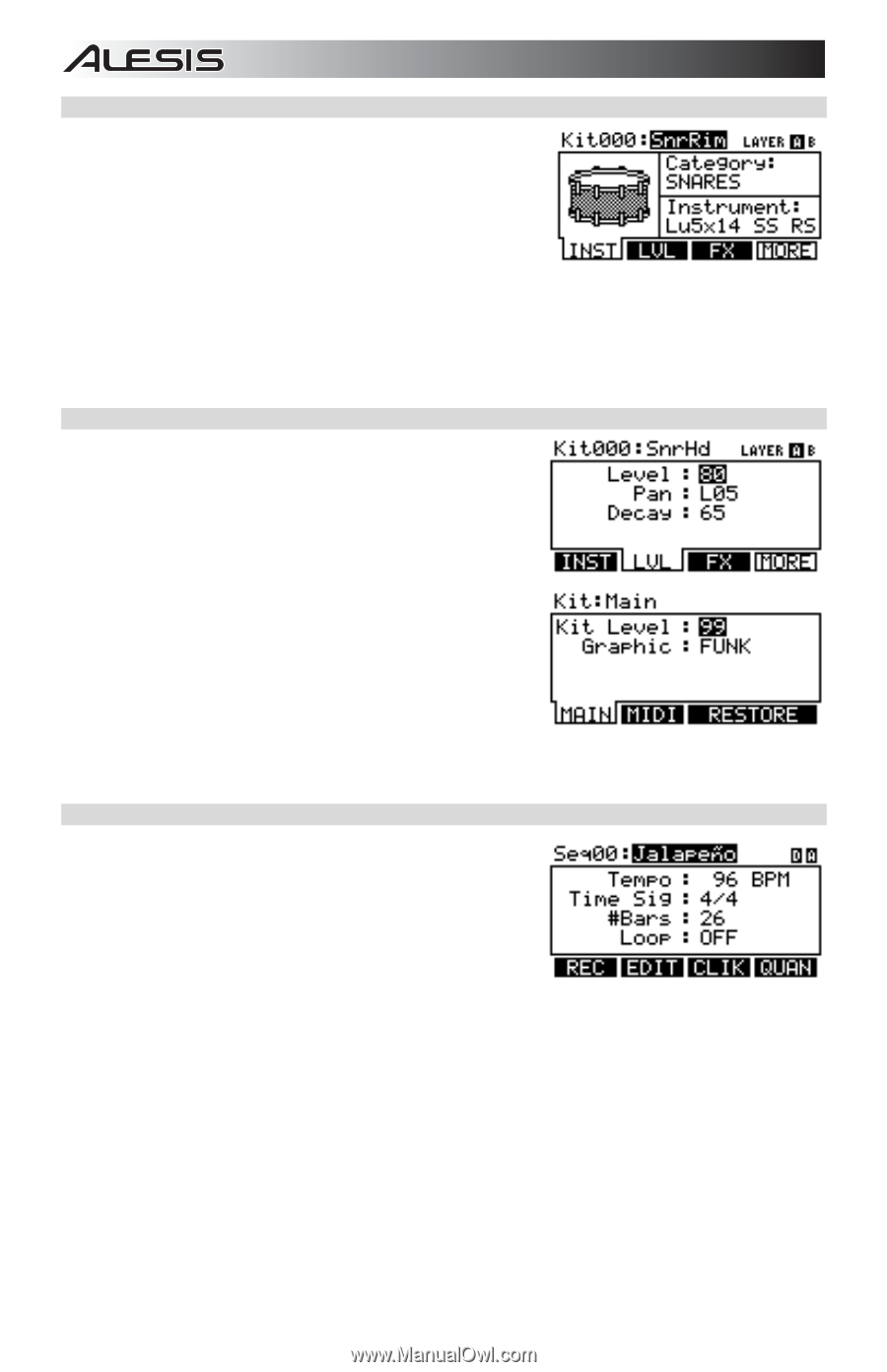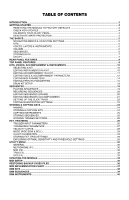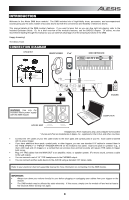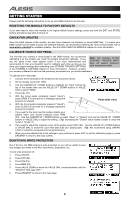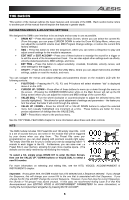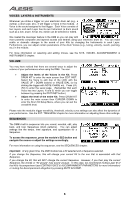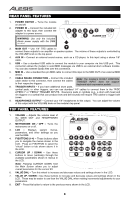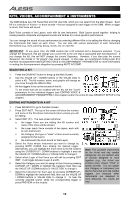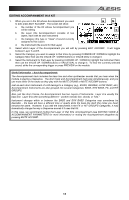Alesis DM8 USB Kit Operation Manual - Page 6
Voices: Layers & Instruments, Volume, Sequences
 |
View all Alesis DM8 USB Kit manuals
Add to My Manuals
Save this manual to your list of manuals |
Page 6 highlights
VOICES: LAYERS & INSTRUMENTS Whenever you strike a trigger on your electronic drum set (e.g., a cymbal, a drum pad, etc.), it will trigger a Voice in the module. A Voice is the sound assigned to that trigger. Each Voice consists of two Layers, and each Layer has its own Instrument (a drum sound such as a tom, snare, hi-hat, etc.) which can be selected or edited. We created the dual-layer feature in the DM8 so you can play with more powerful composite and layered sounds and timbres using your electronic drum kit. You can make subtle or dramatic changes to the sound of your Kits by changing the Instruments in each Layer. Furthermore, you can adjust certain parameters of the drum Voices (e.g., tuning, velocity, reverb, panning, etc.) in the module. For more information on selecting and editing Voices, see the KITS, VOICES, ACCOMPANIMENT & INSTRUMENTS chapter. VOLUME You may have noticed that there are several ways to adjust the volume of your performance when using the DM8. You can: • Adjust the levels of the Voices in the Kit: Press DRUM KIT to enter the main screen then EDIT INST. Select the Voice to edit (top of the LCD) with the VALUE UP / DOWN buttons or VALUE DIAL (or by striking the trigger with NOTE CHASE on). Press LVL (F2) to enter the Level page. (Remember that each Voice has two Layers, A and B, which you can toggle between by pressing the EDIT INST button.) • Adjust the level of the entire Kit: Press DRUM KIT to enter the main screen then CURSOR DOWN to enter the Drum Kit Setup Menu, where you can set the overall Kit level. Please note the module's trigger sensitivity, threshold, velocity curve settings can also affect the dynamics of your performance. See the EXT. TRIG MENU chapter for more information on adjusting these other settings. SEQUENCES The DM8's built-in sequencer lets you record, overdub, edit, play back, and loop Sequences (drum patterns). You can adjust settings like the tempo, time signature, and quantization for a Sequence. To access the sequencer, press the module's SEQ button and navigate the menus or adjust the settings accordingly. For more information on using the sequencer, see the SEQUENCES chapter. Important: At any given time, the DM8 module has a Kit selected and a Sequence selected. If you change the Sequence, this will change your current Kit to the one that is associated with that Sequence. If you change the Kit, this will NOT change the current Sequence. However, if you then play the current Sequence, the chords or "hit groups" may sound unusual. In this case, we recommend muting Layer B of that Kit's Accompaniment (see EDITING VOICE & ACCOMPANIMENT PARAMETERS for more information) or muting the Accompaniment altogether by pressing MUTE ACCOMP. 6