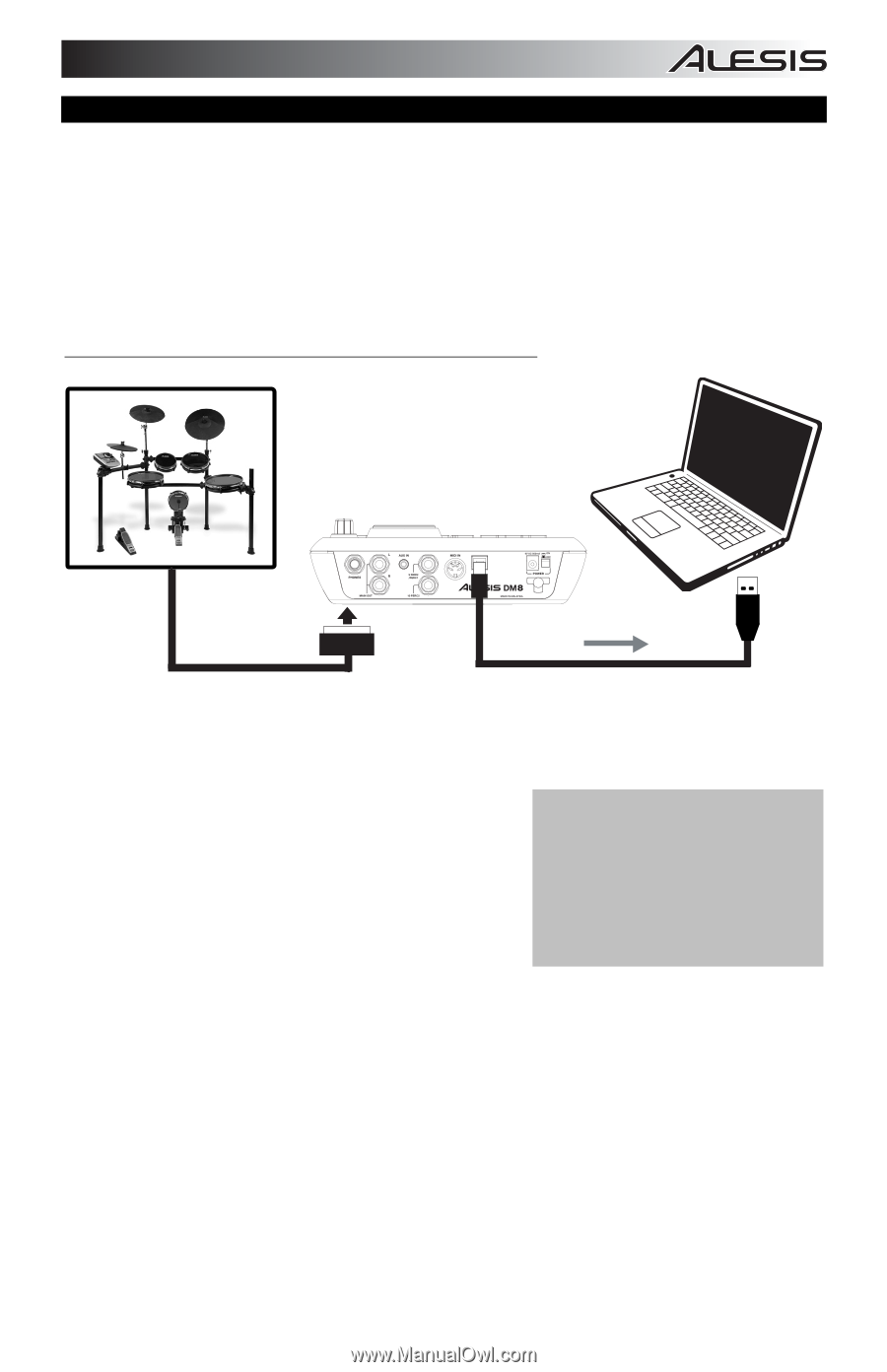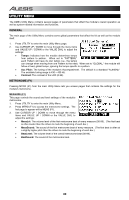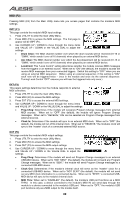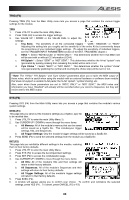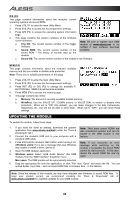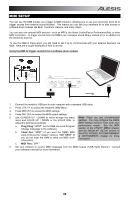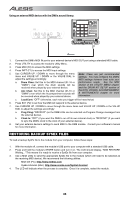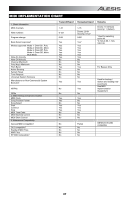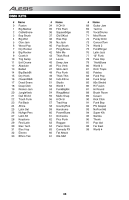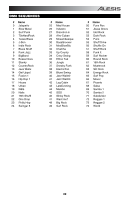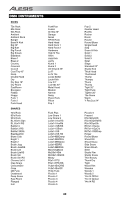Alesis DM8 USB Kit Operation Manual - Page 35
Midi Setup - dm8 usb electronic drum kit
 |
View all Alesis DM8 USB Kit manuals
Add to My Manuals
Save this manual to your list of manuals |
Page 35 highlights
MIDI SETUP You can use the DM8 module as a trigger-to-MIDI interface, allowing you to use your electronic drum kit to trigger sounds from external sound libraries. This means you can use your hardware kit to play sounds in software drum modules like BFD, Toontrack, Reason, and many others. You can also use external MIDI devices - such as MPCs, the Alesis ControlPad or PerformancePad, or other MIDI controllers - to trigger sounds from the DM8's own extensive sound library instead of (or in addition to) the electronic drum kit. To use the DM8 in these ways, you will need to set it up to communicate with your external device(s) via MIDI. Here are a couple examples of how to do this. Using the DM8 to trigger sounds from a software drum module: 1. Connect the module's USB port to your computer with a standard USB cable. 2. Press UTILITY to access the module's Utility Menu. 3. Press MIDI (F2) to access the MIDI settings. 4. Press OUT (F3) to access the MIDI output settings. 5. Use CURSOR UP / DOWN to move through the menu Note: These are just recommended items and VALUE UP / DOWN or the VALUE DIAL to settings. You may configure the DM8's adjust the settings accordingly: MIDI settings however best suits your a. Prog Chng: "SENT" (so the DM8 can send Program performance needs. See the MIDI Change messages to the software). section of the UTILITY MENU chapter and the DRUM KIT SETUP section of b. Clock Out: "SENT" (if you want the DM8's MIDI the KITS, VOICES, ACCOMPANIMENT clock to the be the "master" clock) or "NOT SENT" (if & INSTRUMENTS chapter for more you do not want the DM8 to send out MIDI clock information. information). c. MIDI Thru: "OFF." 6. Set your software to receive MIDI messages from the DM8 module ("USB Audio Device"). Consult your software's manual for more information. 35