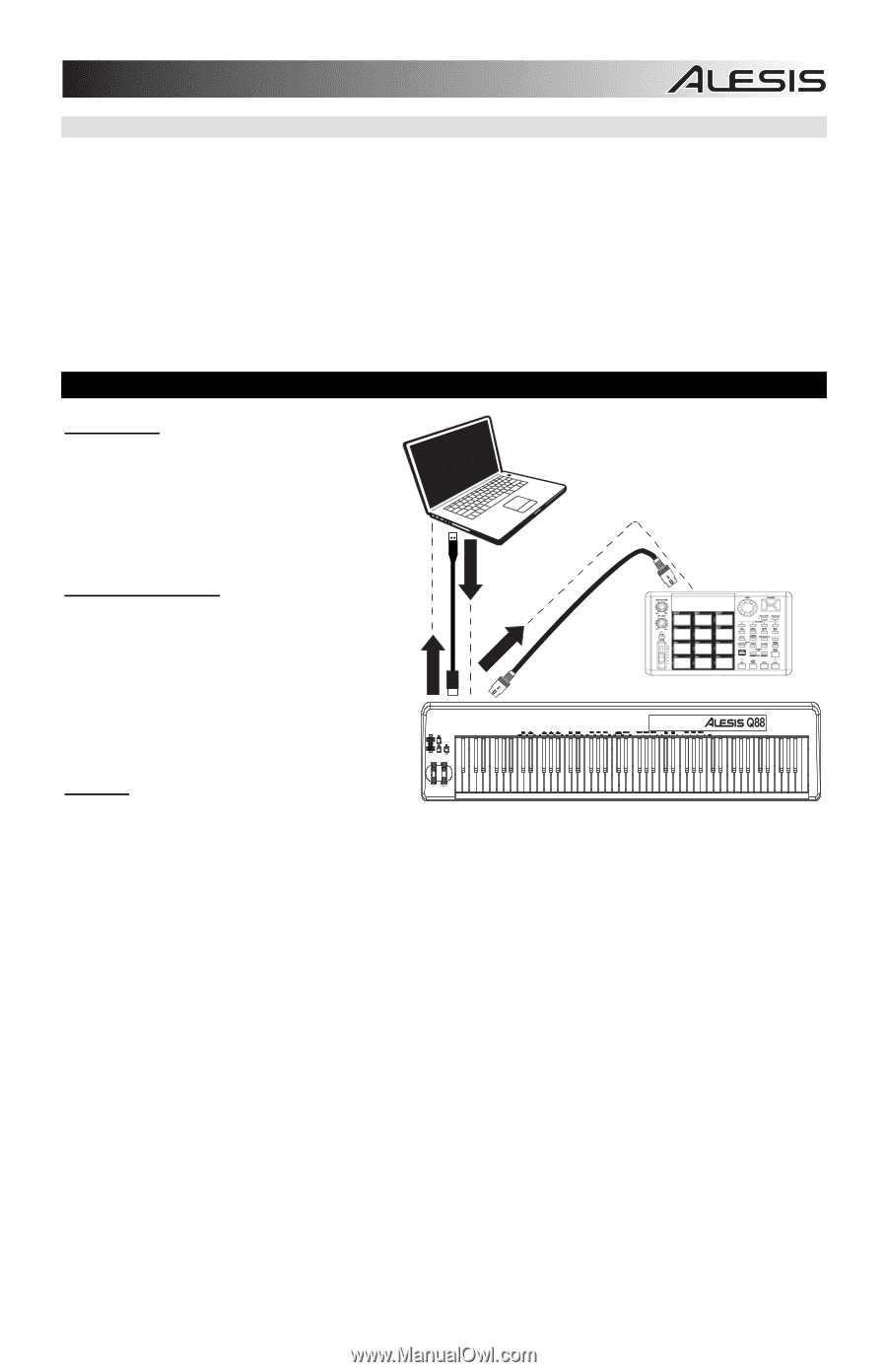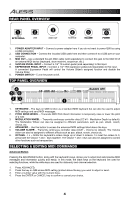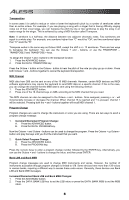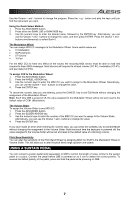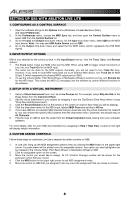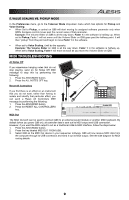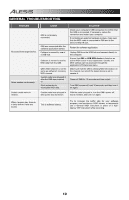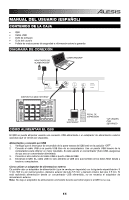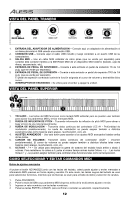Alesis Q88 User Guide - Page 9
Midi Troubleshooting - no sound
 |
View all Alesis Q88 manuals
Add to My Manuals
Save this manual to your list of manuals |
Page 9 highlights
5. VALUE SCALING VS. PICKUP MODE In the Preferences menu, go to the Takeover Mode drop-down menu which has options for Pickup and Value Scaling. • When Set to Pickup, a control on Q88 will start moving its assigned software parameter only when Q88's hardware control moves past the current value of that parameter. Example: The Volume Slider on Q88 is all the way down. Fader 1 in the software is halfway up. When set to Pickup, Fader 1 will not move until the Volume Slider on Q88 goes past the halfway point. It will then "pickup" from this point and begin to move Fader 1 in the software. • When set to Value Scaling, it will do the opposite. Example: The Volume Slider on Q88 is all the way down. Fader 1 in the software is halfway up. When set to Value Scaling, Fader 1 will move as soon as you move the Volume Slider on Q88. MIDI TROUBLESHOOTING All Notes Off If you experience hanging notes that do not stop playing, send an All Notes Off MIDI message to stop this by performing the following: 1. Press the ADVANCED button. 2. Press the ALL NOTES OFF key. Reset All Controllers If you find there is an effect on an instrument that you do not want, rather than having to isolate and identify that particular effect, you can send a Reset All Controllers MIDI message by performing the following: 1. Press the ADVANCED button. 2. Press the RESET ALL CONTROLLERS ADVANCED key. VOLUME OCTAVE MIDI Out The MIDI Out port can be used to connect Q88 to an external sound module or another MIDI keyboard. By default (when you power Q88 on), all controller data is sent out its MIDI output and USB connection. However, if you want the MIDI output to act as a traditional USB-to-MIDI interface, follow the steps below: 1. Press the ADVANCED button. 2. Press the key labeled MIDI OUT FROM USB. 3. Select Q88 as the MIDI Out device in your sequencer software. Q88 will now receive MIDI data from the computer through its USB connection and send it out its MIDI output. See the side diagram for MIDI routing details. 9