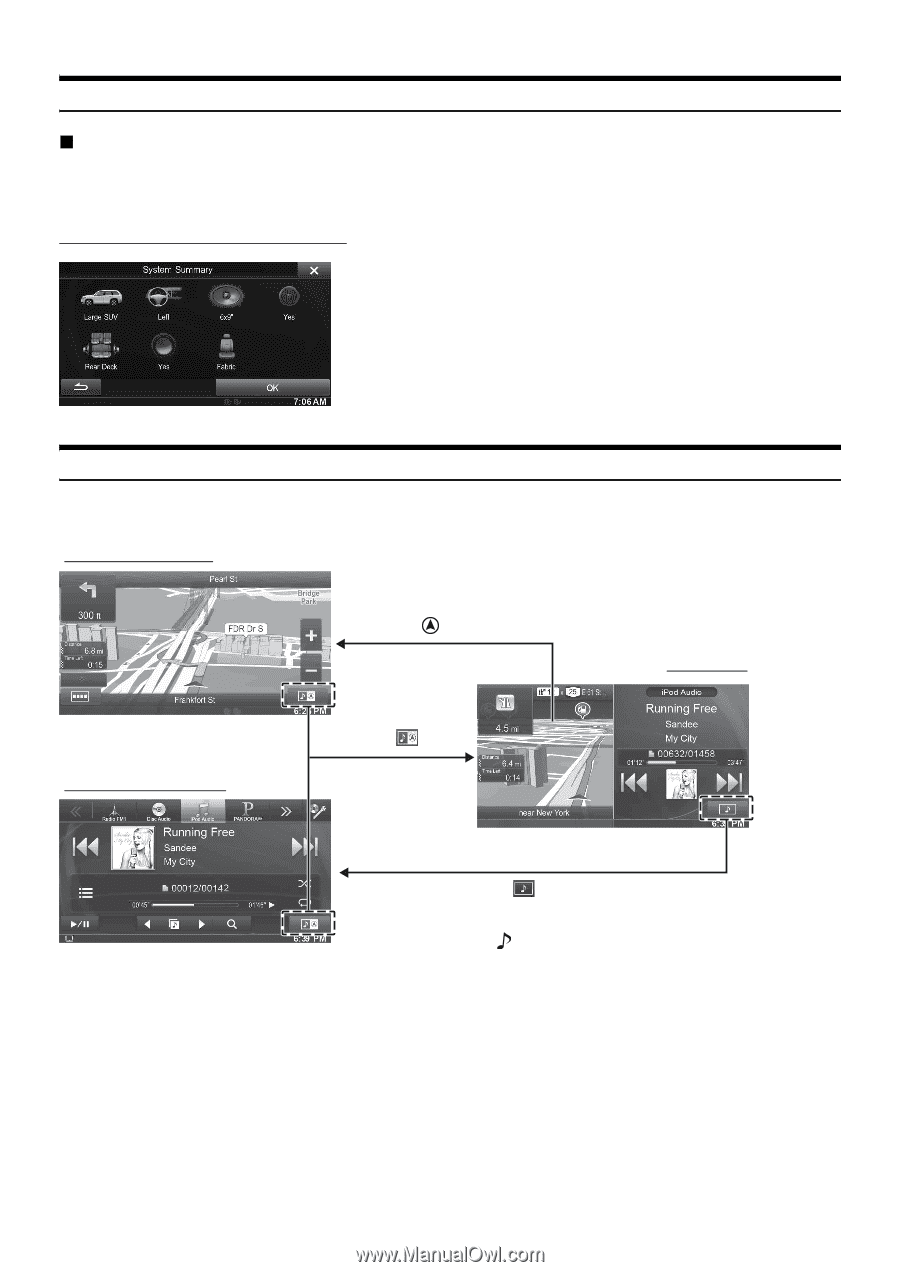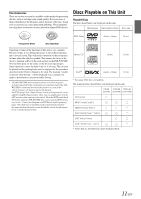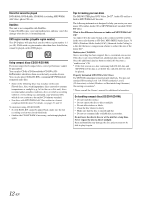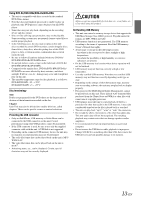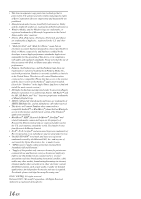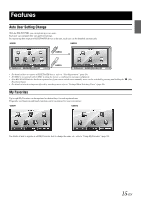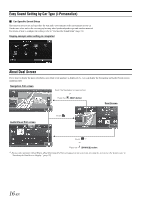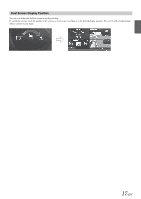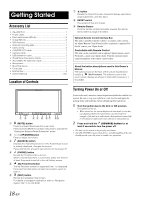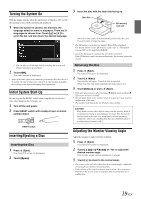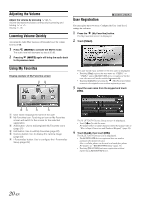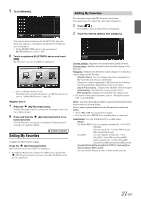Alpine INE-W927HD Quick Reference Guide - Page 44
Easy Sound Setting by Car Type i-Personalize, About Dual Screen, Car Specific Sound Setup
 |
View all Alpine INE-W927HD manuals
Add to My Manuals
Save this manual to your list of manuals |
Page 44 highlights
Easy Sound Setting by Car Type (i-Personalize) Car Specific Sound Setup This function lets you set and reproduce the best audio environment for the environment in your car. On the unit, select and set the car category/steering wheel position/speaker type and size/seat material. For details of how to configure the settings, refer to "Car Specific Sound Setup" (page 23). Display example when setting is completed About Dual Screen If you want to display the music playback screen while route guidance is displayed, etc., you can display the Navigation and Audio/Visual screens simultaneously. Navigation Full screen Touch the Navigation screen portion. or Press the (MAP) button. Dual Screen Audio/Visual Full screen Touch Touch *1 or Press the (SOURCE) button. *1 During video playback, [Dual Wide], [Dual Full] and [Full Screen] appear on the screen for selecting the screen size. For details, refer to "Switching the Dual Screen Display" (page 25). 16-EN