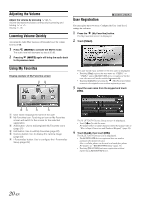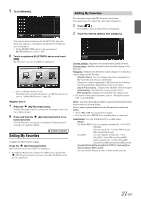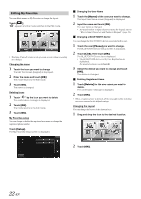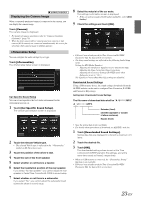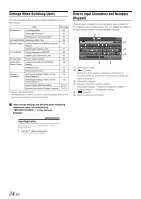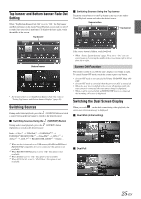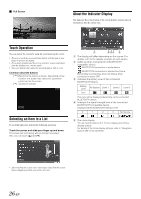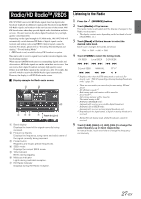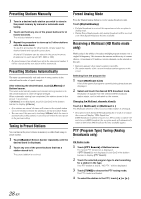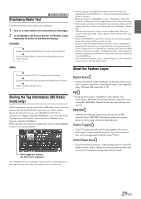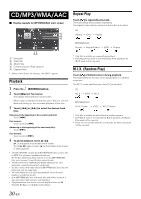Alpine INE-W927HD Quick Reference Guide - Page 53
Top banner and Bottom banner Fade Out, Setting, Switching Sources, Switching the Dual Screen Display
 |
View all Alpine INE-W927HD manuals
Add to My Manuals
Save this manual to your list of manuals |
Page 53 highlights
Top banner and Bottom banner Fade Out Setting When "Top/Bottom Banner Fade Out" is set to "ON," the Top banner and Bottom banner on the Audio/Visual Playback screen fade out after 5 seconds if no operation is performed. To display the keys again, touch the middle of the screen. Top banner Switching Sources Using the Top banner Touch the source button for the Top banner at the top of the Audio/ Visual Playback screen and select the desired source. Source button Top banner Bottom banner • For details of how to set Top/Bottom Banner Fade Out, refer to "Setting Top banner and Bottom banner Display" (page 40). Switching Sources During audio/visual playback, press the (SOURCE) button or touch a source button in the top banner to switch to the desired source. Switching Sources Using the (SOURCE) Button During audio/visual playback, press the (SOURCE) button repeatedly to switch to the desired source. Radio Disc*1 USB/iPod*1 PANDORA®*1 PANDORA®(BLUETOOTH)*2 SiriusXM*1 AUX-1*3 AUX-2*3 AUX-3*4 BLUETOOTH AUDIO*1 Radio... *1 When no disc is inserted or no USB memory/iPod/SiriusXM Tuner/ BLUETOOTH compatible devices is connected, this option is not available. *2 When BLUETOOTH Pandora is set to "Off," this option is not available. *3 When AUX In is set to "Off," this option is not available. *4 When AUX3 In Sel. is set to "iPod Video," this option is not available. If the source button is hidden, touch When "Source Layout Setting" (page 50) is set to "On," you can switch sources by tracing the middle of the screen from right to left or from left to right. Screen Off Function This mode is useful if you feel the unit's display is too bright at night. To cancel Screen OFF mode, touch the screen or press any button. • Screen OFF mode is not canceled by Volume UP/DOWN, Mute ON/ OFF. • Screen OFF mode is canceled when the power or ACC is turned off. • When the gear lever is shifted to the reverse (R) position while the rear camera is connected, the rear camera image is displayed. • When a call is received while a BLUETOOTH device is connected, the incoming call screen is displayed. Switching the Dual Screen Display When you touch on the dual screen during video playback, the screen size selection message is displayed. Dual Wide (Initial setting) Dual Full 25-EN