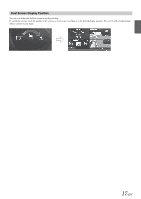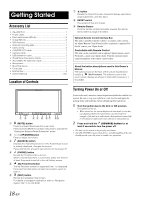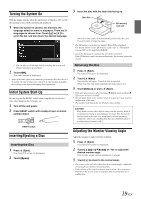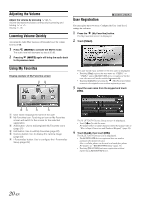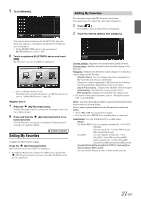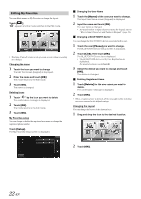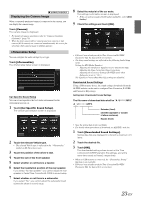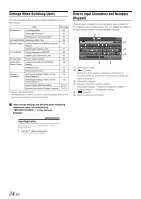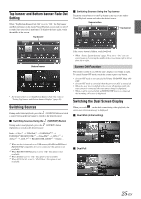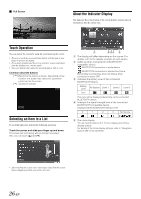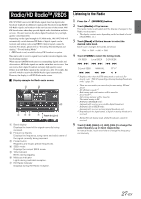Alpine INE-W927HD Quick Reference Guide - Page 50
Editing My Favorites, Changing the User Name
 |
View all Alpine INE-W927HD manuals
Add to My Manuals
Save this manual to your list of manuals |
Page 50 highlights
Editing My Favorites You can delete names in My Favorites or change the layout. Touch [ ]. " " appears and the mode switches to the Edit mode. • Touching [Cancel] returns to the previous screen without executing any changes. Changing the name 1 Touch the icon you want to change The Edit Text screen (Keypad) is displayed. 2 Enter the name and touch [OK] The mode returns to the Edit mode. 3 Touch [OK]. The name is changed. Deleting Icons 1 Touch " " by the icon you want to delete The confirmation message is displayed. 2 Touch [OK]. The mode returns to the Edit mode. 3 Touch [OK]. My Favorites setup You can change or delete the registered user name or change the registered phone number. Touch [Setup]. The My Favorites Setup screen is displayed. Changing the User Name 1 Touch the [Name] of the user you want to change. The Input User Name screen (Keypad) is displayed. 2 Input the name and touch [OK]. The user name is changed. • For details of how to input characters using the keypad, refer to "How to Input Characters and Numbers (Keypad)" (page 24). Changing a BLUETOOTH device You can change the BLUETOOTH devices associated with a user. 1 Touch the user [Phone] you want to change. The BLUETOOTH Device Setup screen is displayed. 2 Touch [Link], then touch [OK]. The BLUETOOTH Device list is displayed. • The BLUETOOTH devices set by User Registration are highlighted. For detailed settings, touch [Search]. 3 Select the device you want to change and touch [OK]. The device is changed. Deleting Registered Users 1 Touch [Delete] for the user name you want to delete. The confirmation message is displayed. 2 Touch [OK]. • When a registered user is deleted, all the items affected by switching users are returned to the default settings. Changing the Layout You can change the layout of the shortcut keys. 1 Drag and drop the icon to the desired location. 2 Touch [OK]. 22-EN