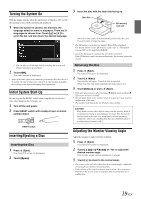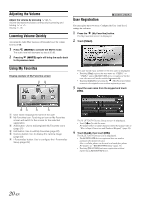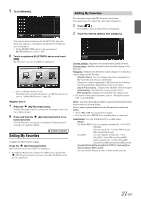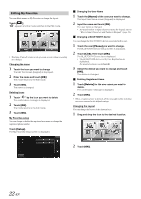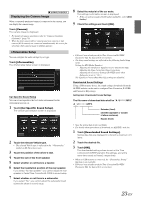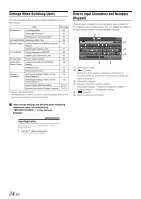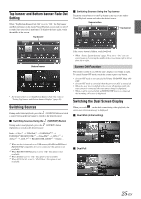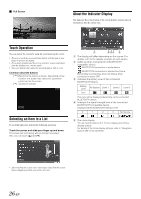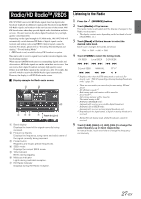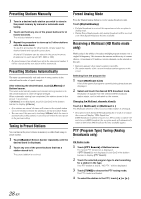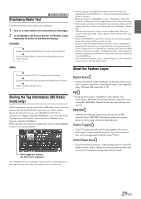Alpine INE-W927HD Quick Reference Guide - Page 52
Settings When Switching Users, How to Input Characters and Numbers, Keypad
 |
View all Alpine INE-W927HD manuals
Add to My Manuals
Save this manual to your list of manuals |
Page 52 highlights
Settings When Switching Users The functions/settings that are affected when switching users are as shown below. Item Ref. page My Favorites User Registration 20 Setting My Favorites*1 21 Displaying the Camera Image*2 23 HD Radio/RBDS Displaying Radio Text 29 General Setup Setting Top banner and Bottom banner 40 Display Switching the Display Color 41 Sound Setup Turning Subwoofer ON/OFF 44 Adjusting the Subwoofer Level 45 Source setup Source Layout Setting 50 Hands-Free Assigning as a Short Cut Dialing 64 Phone Control Number Redial Function 63 Phone Book Function 63 Camera Switching the Image Pattern for the 70 Operation Rear Camera*2 Switching the Image Pattern for the 72 Front Camera*2 Guide Display ON/OFF Setting 70, 73 Adjusting the Caution Display Location 70, 73 *1 Except i-Personalize Setup *2 The display pattern can be set when a camera equipped with a switch function on the Camera screen is connected. How to Input Characters and Numbers (Keypad) Character input is required for user registration, place searches, etc. The displayed screens and procedures may vary slightly depending on the function used, but the basic input method is the same. Input screen area. (Delete) Returns to the previous character and erases it. Touching here for more than 2 seconds will erase all input characters. Character keypad Special character selector switch Character keypad Special character keypad Symbol keypad Character keypad (Space) Input number is confirmed. Items whose settings are affected when switching registered users, are indicated by " " in this manual. Example: 24-EN