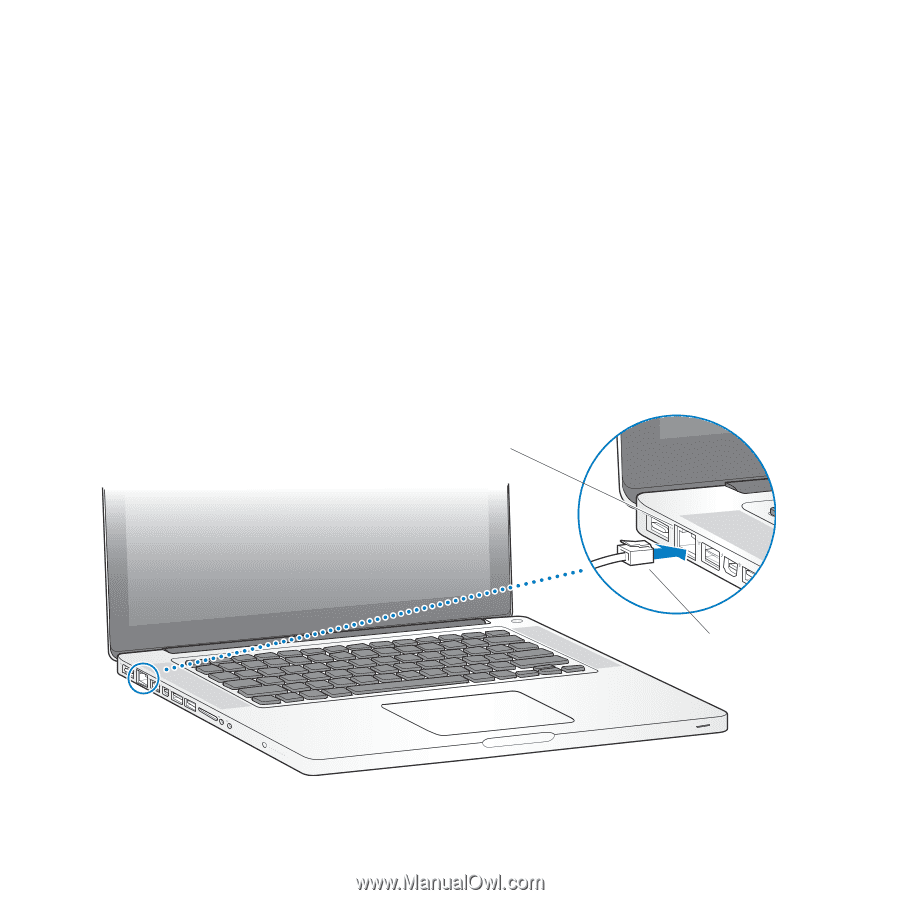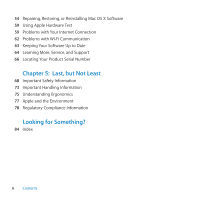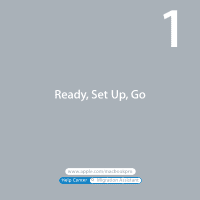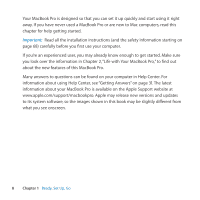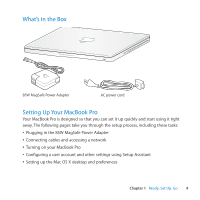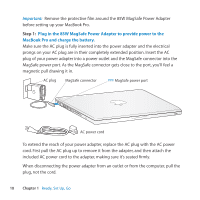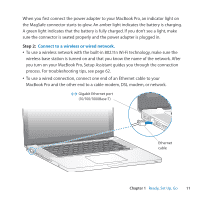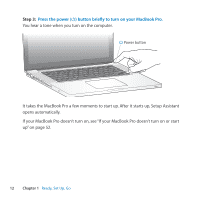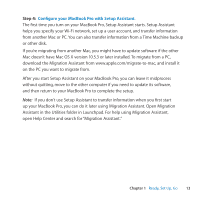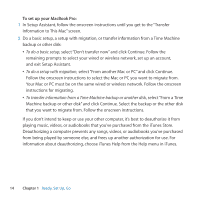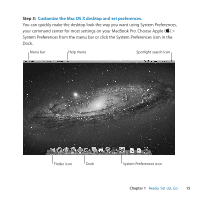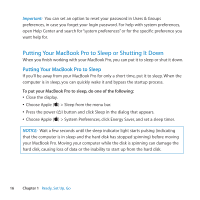Apple A1297 User Guide - Page 11
Connect to a wireless or wired network., Step 2
 |
UPC - 885909331185
View all Apple A1297 manuals
Add to My Manuals
Save this manual to your list of manuals |
Page 11 highlights
When you first connect the power adapter to your MacBook Pro, an indicator light on the MagSafe connector starts to glow. An amber light indicates the battery is charging. A green light indicates that the battery is fully charged. If you don't see a light, make sure the connector is seated properly and the power adapter is plugged in. Step 2: Connect to a wireless or wired network. ÂÂ To use a wireless network with the built-in 802.11n Wi-Fi technology, make sure the wireless base station is turned on and that you know the name of the network. After you turn on your MacBook Pro, Setup Assistant guides you through the connection process. For troubleshooting tips, see page 62. ÂÂ To use a wired connection, connect one end of an Ethernet cable to your MacBook Pro and the other end to a cable modem, DSL modem, or network. G Gigabit Ethernet port (10/100/1000Base-T) Ethernet cable Chapter 1 Ready, Set Up, Go 11 ®