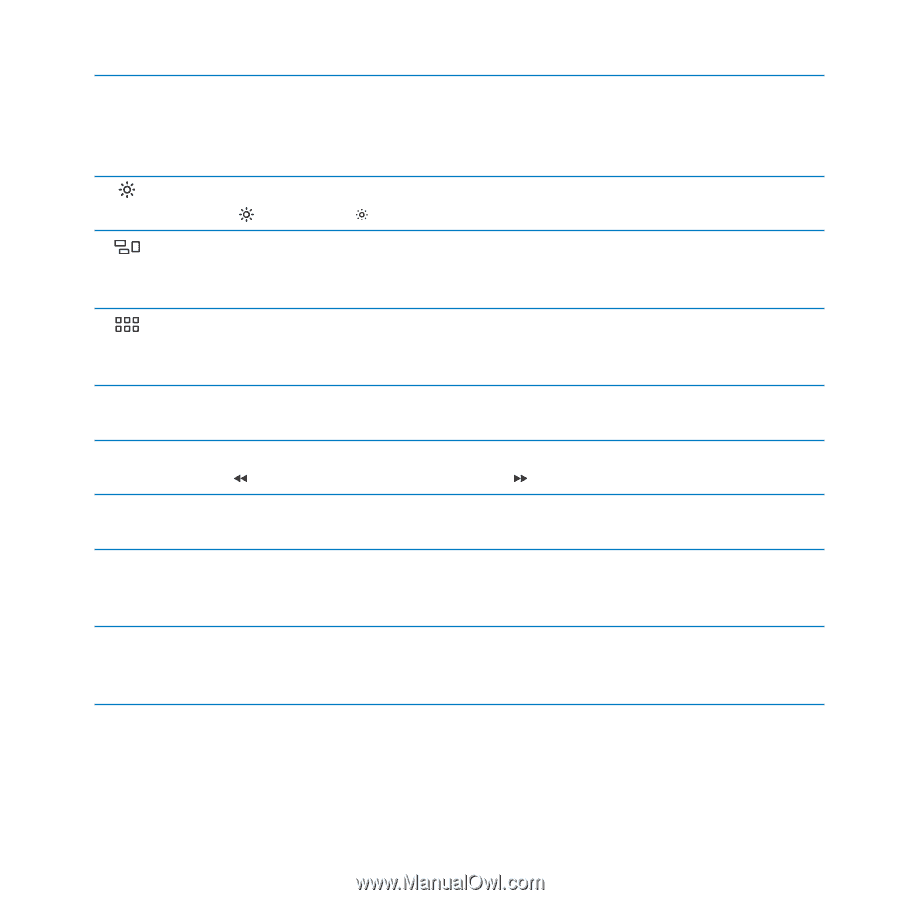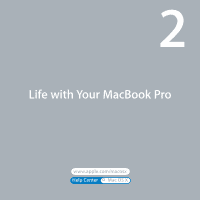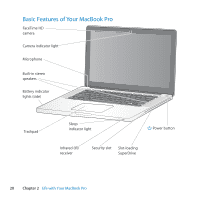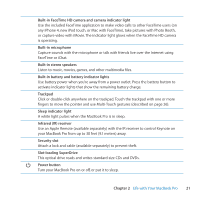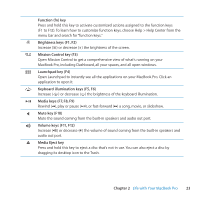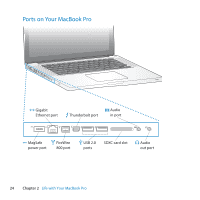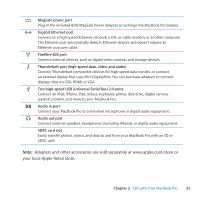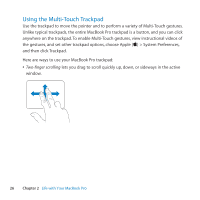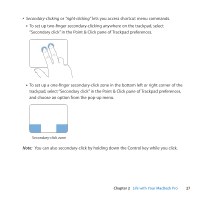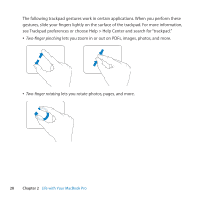Apple A1297 User Guide - Page 23
Media keys F7, F8, F9, Keyboard illumination keys F5, F6
 |
UPC - 885909331185
View all Apple A1297 manuals
Add to My Manuals
Save this manual to your list of manuals |
Page 23 highlights
Function (fn) key Press and hold this key to activate customized actions assigned to the function keys (F1 to F12). To learn how to customize function keys, choose Help > Help Center from the menu bar and search for "function keys." Brightness keys (F1, F2) Increase ( ) or decrease ( ) the brightness of the screen. Mission Control key (F3) Open Mission Control to get a comprehensive view of what's running on your MacBook Pro, including Dashboard, all your spaces, and all open windows. Launchpad key (F4) Open Launchpad to instantly see all the applications on your MacBook Pro. Click an application to open it. o Keyboard illumination keys (F5, F6) Increase (o) or decrease (ø) the brightness of the keyboard illumination. ' Media keys (F7, F8, F9) Rewind ( ), play or pause ('), or fast-forward ( ) a song, movie, or slideshow. - Mute key (F10) Mute the sound coming from the built-in speakers and audio out port. - Volume keys (F11, F12) Increase (-) or decrease (-) the volume of sound coming from the built-in speakers and audio out port. C Media Eject key Press and hold this key to eject a disc that's not in use. You can also eject a disc by dragging its desktop icon to the Trash. Chapter 2 Life with Your MacBook Pro 23