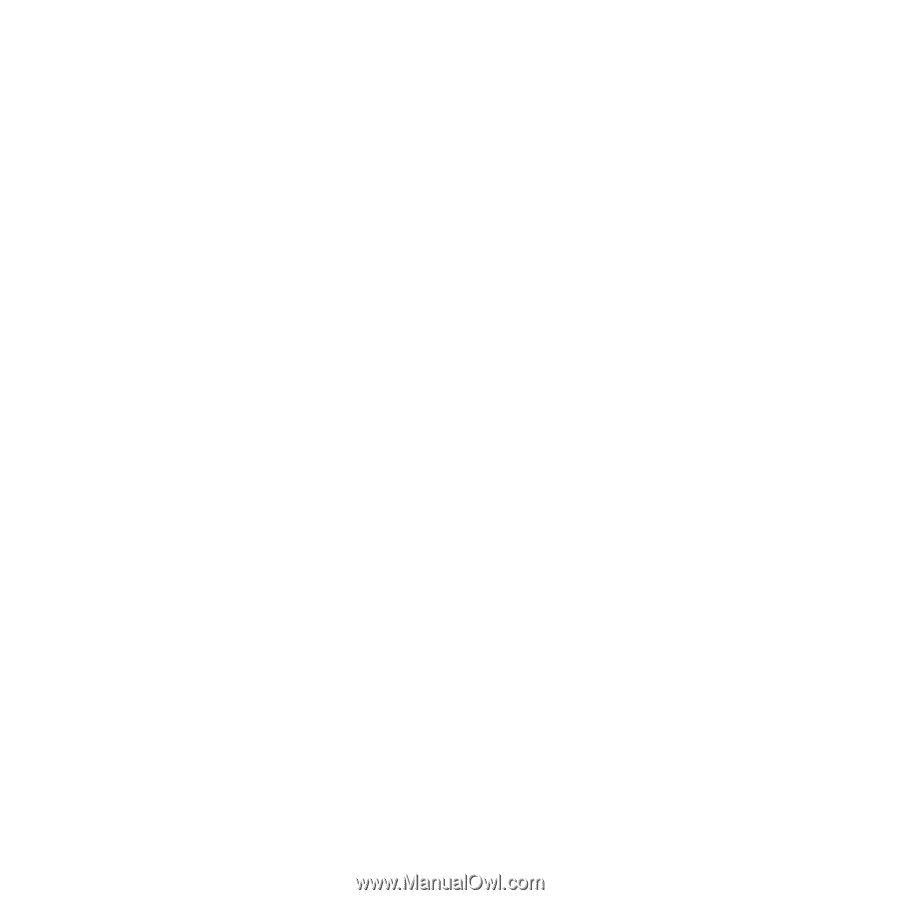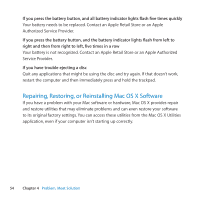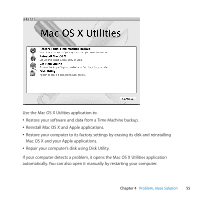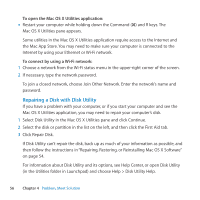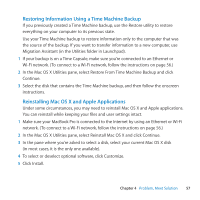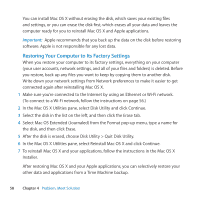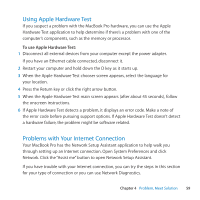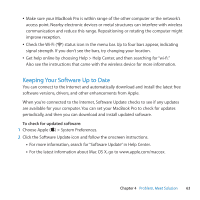Apple A1297 User Guide - Page 59
Using Apple Hardware Test, Problems with Your Internet Connection
 |
UPC - 885909331185
View all Apple A1297 manuals
Add to My Manuals
Save this manual to your list of manuals |
Page 59 highlights
Using Apple Hardware Test If you suspect a problem with the MacBook Pro hardware, you can use the Apple Hardware Test application to help determine if there's a problem with one of the computer's components, such as the memory or processor. To use Apple Hardware Test: 1 Disconnect all external devices from your computer except the power adapter. If you have an Ethernet cable connected, disconnect it. 2 Restart your computer and hold down the D key as it starts up. 3 When the Apple Hardware Test chooser screen appears, select the language for your location. 4 Press the Return key or click the right arrow button. 5 When the Apple Hardware Test main screen appears (after about 45 seconds), follow the onscreen instructions. 6 If Apple Hardware Test detects a problem, it displays an error code. Make a note of the error code before pursuing support options. If Apple Hardware Test doesn't detect a hardware failure, the problem might be software related. Problems with Your Internet Connection Your MacBook Pro has the Network Setup Assistant application to help walk you through setting up an Internet connection. Open System Preferences and click Network. Click the "Assist me" button to open Network Setup Assistant. If you have trouble with your Internet connection, you can try the steps in this section for your type of connection or you can use Network Diagnostics. Chapter 4 Problem, Meet Solution 59