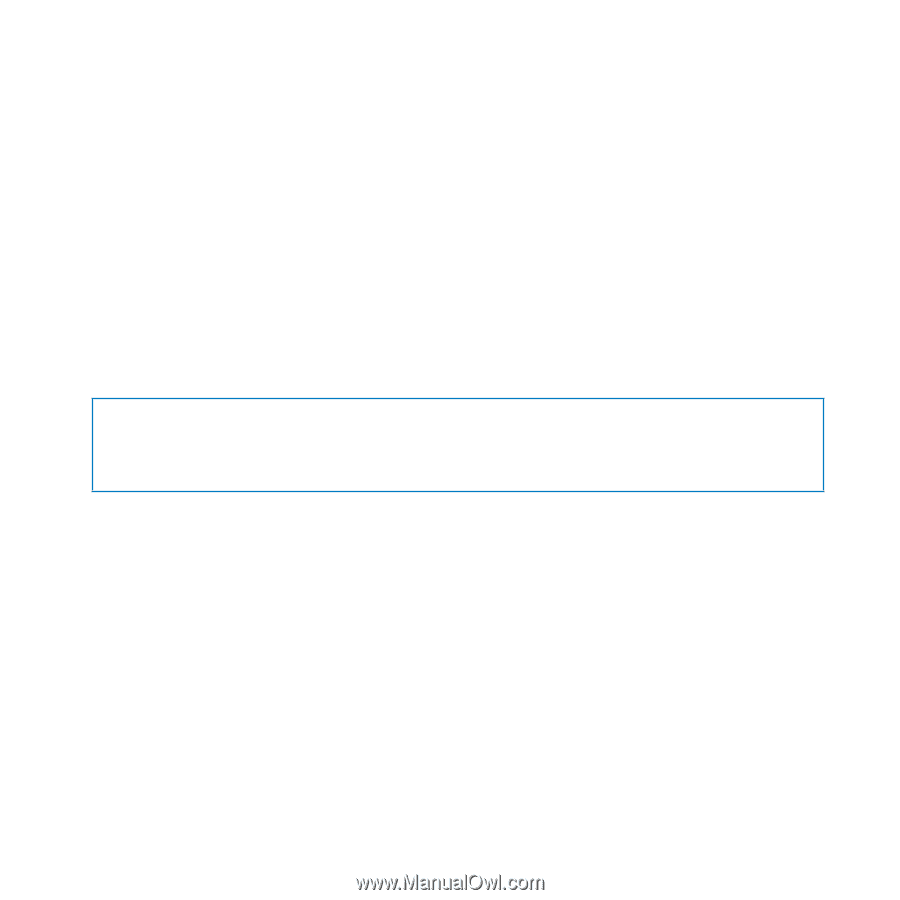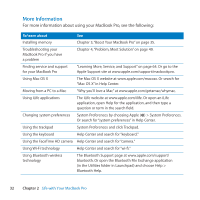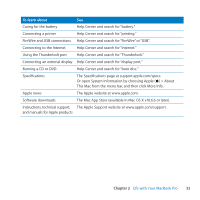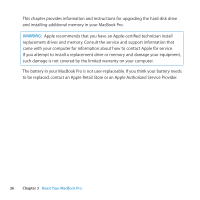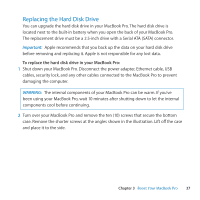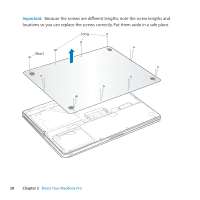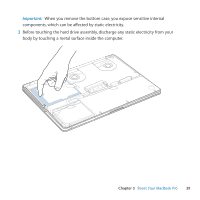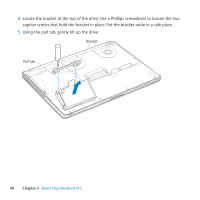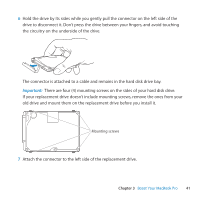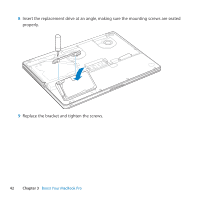Apple A1297 User Guide - Page 37
Replacing the Hard Disk Drive, Important, WARNING
 |
UPC - 885909331185
View all Apple A1297 manuals
Add to My Manuals
Save this manual to your list of manuals |
Page 37 highlights
Replacing the Hard Disk Drive You can upgrade the hard disk drive in your MacBook Pro. The hard disk drive is located next to the built-in battery when you open the back of your MacBook Pro. The replacement drive must be a 2.5-inch drive with a Serial ATA (SATA) connector. Important: Apple recommends that you back up the data on your hard disk drive before removing and replacing it. Apple is not responsible for any lost data. To replace the hard disk drive in your MacBook Pro: 1 Shut down your MacBook Pro. Disconnect the power adapter, Ethernet cable, USB cables, security lock, and any other cables connected to the MacBook Pro to prevent damaging the computer. WARNING: The internal components of your MacBook Pro can be warm. If you've been using your MacBook Pro, wait 10 minutes after shutting down to let the internal components cool before continuing. 2 Turn over your MacBook Pro and remove the ten (10) screws that secure the bottom case. Remove the shorter screws at the angles shown in the illustration. Lift off the case and place it to the side. Chapter 3 Boost Your MacBook Pro 37