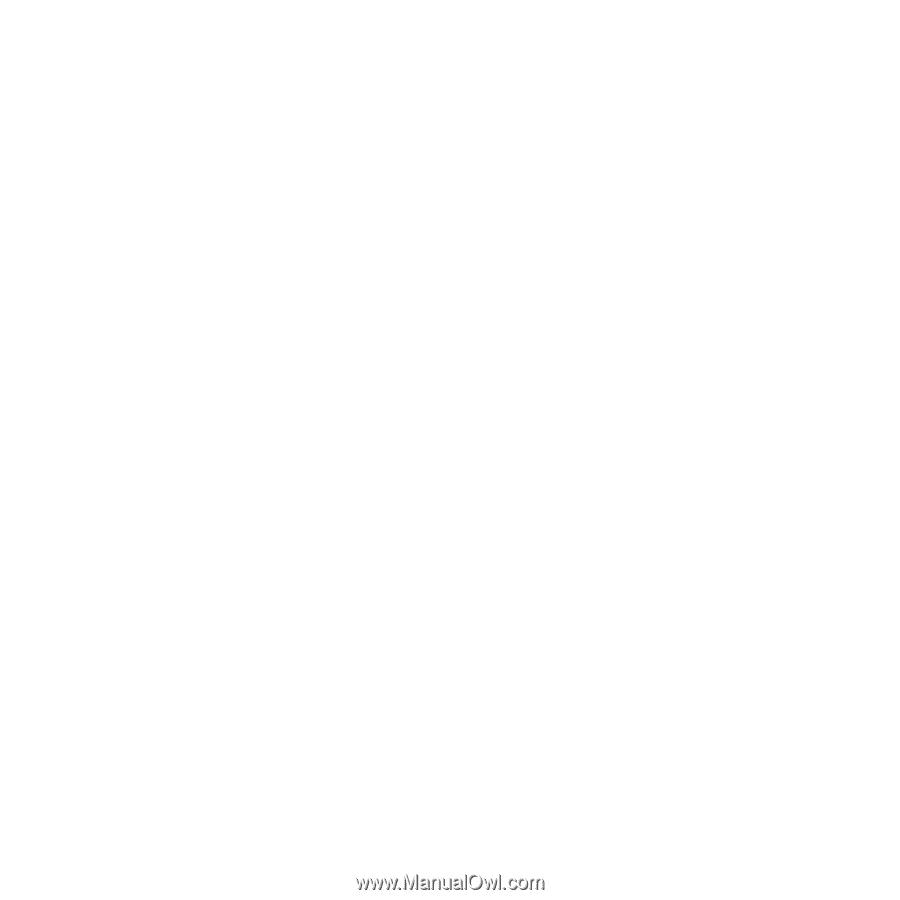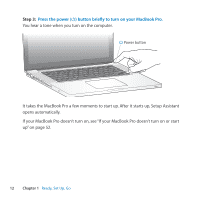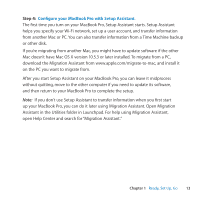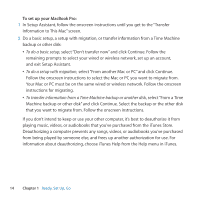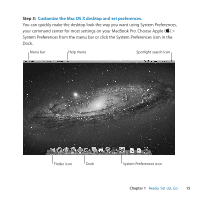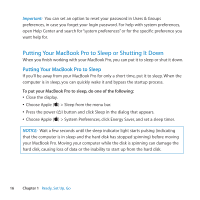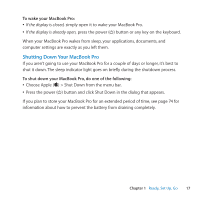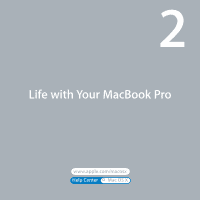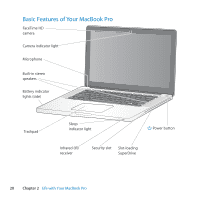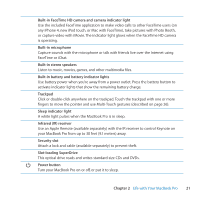Apple A1297 User Guide - Page 17
Shutting Down Your MacBook Pro, To wake your MacBook Pro, do one of the following
 |
UPC - 885909331185
View all Apple A1297 manuals
Add to My Manuals
Save this manual to your list of manuals |
Page 17 highlights
To wake your MacBook Pro: ÂÂ If the display is closed, simply open it to wake your MacBook Pro. ÂÂ If the display is already open, press the power (®) button or any key on the keyboard. When your MacBook Pro wakes from sleep, your applications, documents, and computer settings are exactly as you left them. Shutting Down Your MacBook Pro If you aren't going to use your MacBook Pro for a couple of days or longer, it's best to shut it down. The sleep indicator light goes on briefly during the shutdown process. To shut down your MacBook Pro, do one of the following: ÂÂ Choose Apple () > Shut Down from the menu bar. ÂÂ Press the power (®) button and click Shut Down in the dialog that appears. If you plan to store your MacBook Pro for an extended period of time, see page 74 for information about how to prevent the battery from draining completely. Chapter 1 Ready, Set Up, Go 17