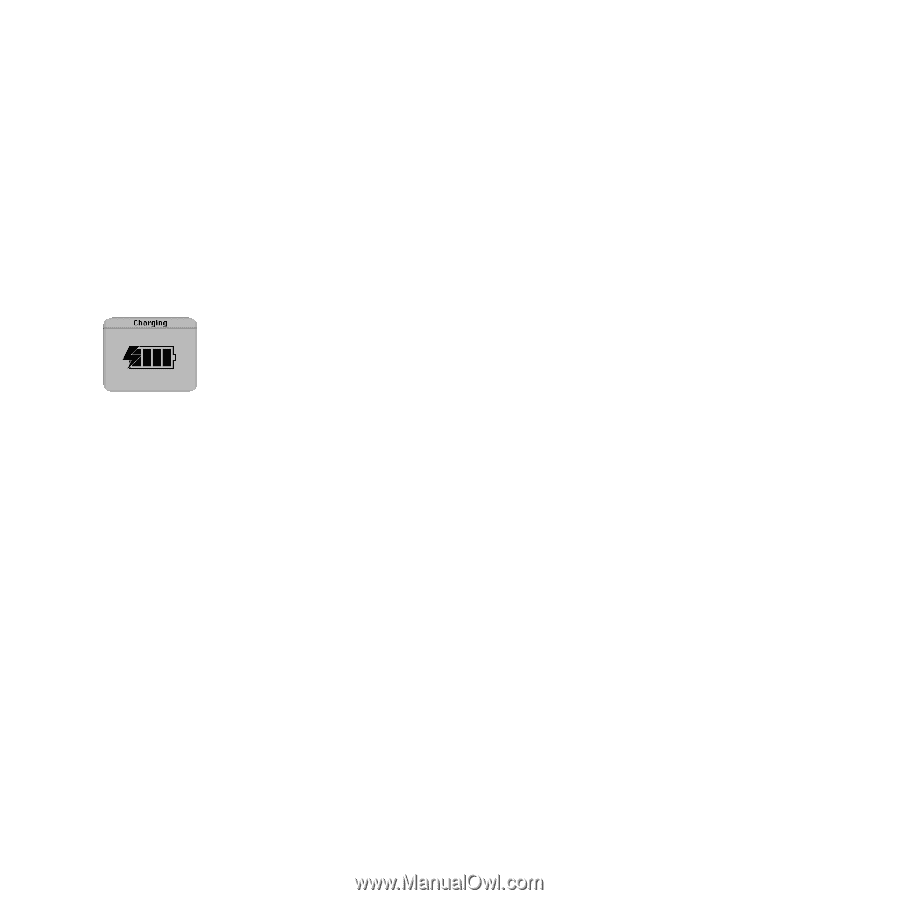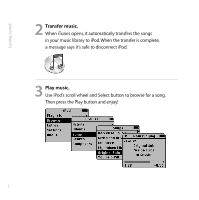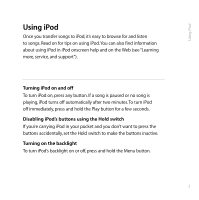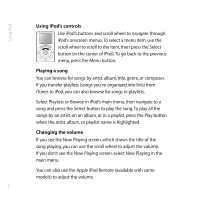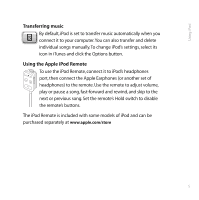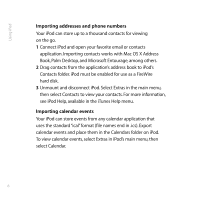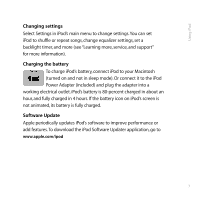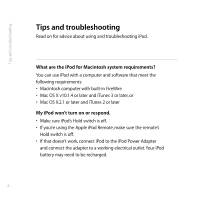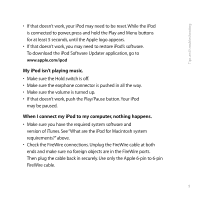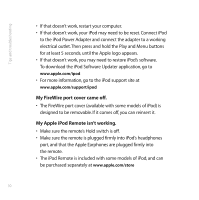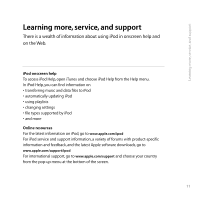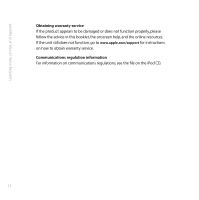Apple M8513LL User Guide - Page 11
Changing settings, Charging the battery, Software Update
 |
UPC - 718908458976
View all Apple M8513LL manuals
Add to My Manuals
Save this manual to your list of manuals |
Page 11 highlights
Using iPod Changing settings Select Settings in iPod's main menu to change settings.You can set iPod to shuffle or repeat songs, change equalizer settings, set a backlight timer, and more (see "Learning more, service, and support" for more information). Charging the battery To charge iPod's battery, connect iPod to your Macintosh (turned on and not in sleep mode). Or connect it to the iPod Power Adapter (included) and plug the adapter into a working electrical outlet. iPod's battery is 80-percent charged in about an hour, and fully charged in 4 hours. If the battery icon on iPod's screen is not animated, its battery is fully charged. Software Update Apple periodically updates iPod's software to improve performance or add features.To download the iPod Software Updater application, go to www.apple.com/ipod 7