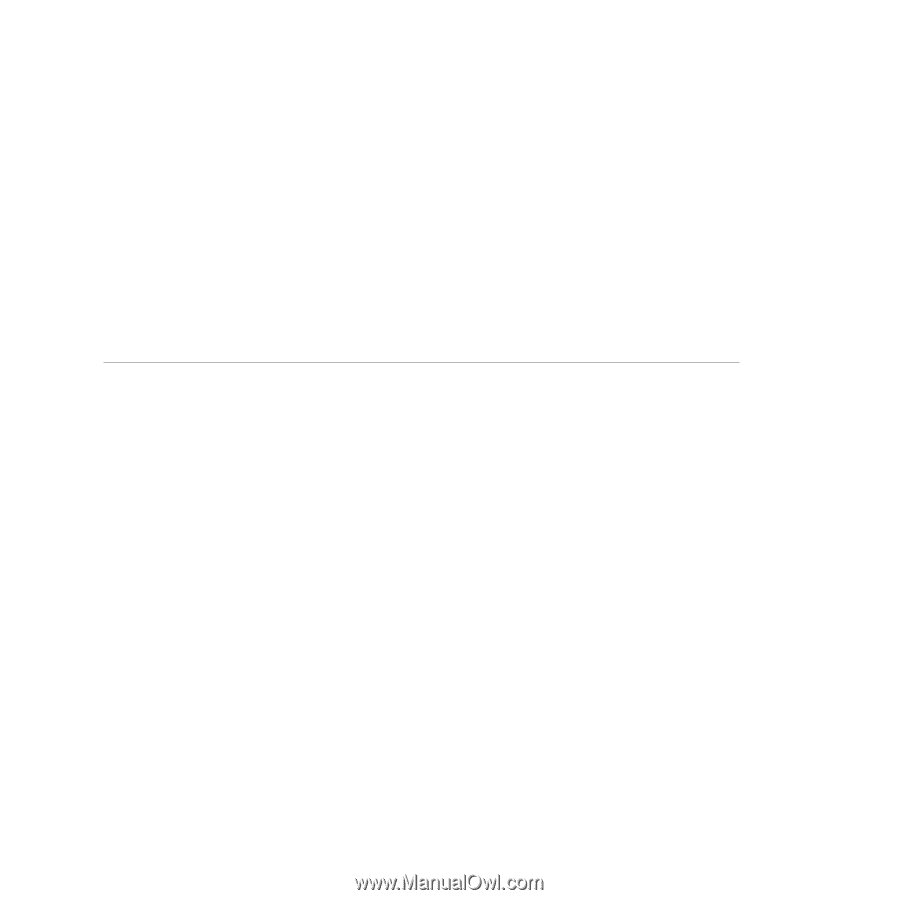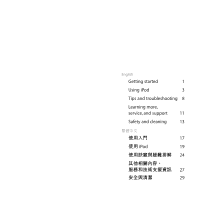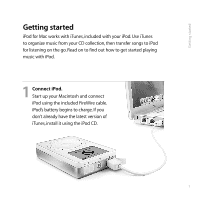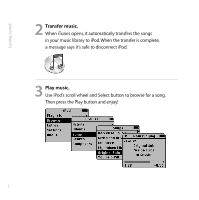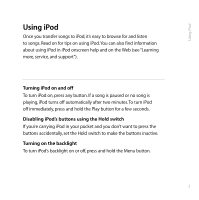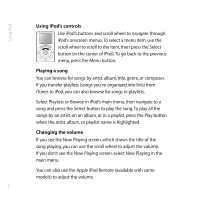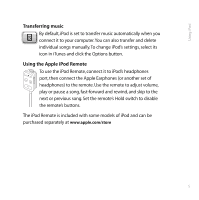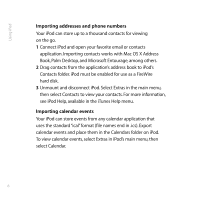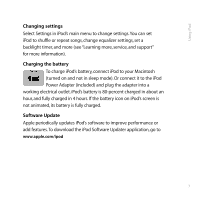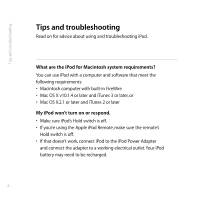Apple M8513LL User Guide - Page 7
Turning iPod on and off, Disabling iPod's buttons using the Hold switch, Turning on the backlight
 |
UPC - 718908458976
View all Apple M8513LL manuals
Add to My Manuals
Save this manual to your list of manuals |
Page 7 highlights
Using iPod Using iPod Once you transfer songs to iPod, it's easy to browse for and listen to songs. Read on for tips on using iPod.You can also find information about using iPod in iPod onscreen help and on the Web (see "Learning more, service, and support"). Turning iPod on and off To turn iPod on, press any button. If a song is paused or no song is playing, iPod turns off automatically after two minutes.To turn iPod off immediately, press and hold the Play button for a few seconds. Disabling iPod's buttons using the Hold switch If you're carrying iPod in your pocket and you don't want to press the buttons accidentally, set the Hold switch to make the buttons inactive. Turning on the backlight To turn iPod's backlight on or off, press and hold the Menu button. 3