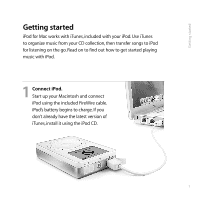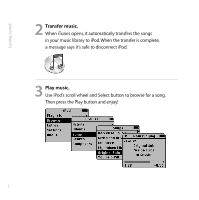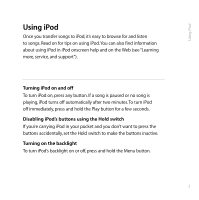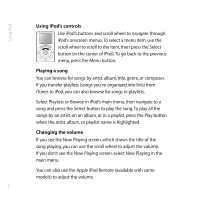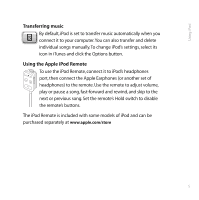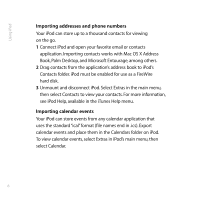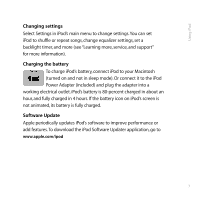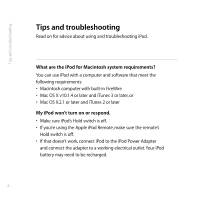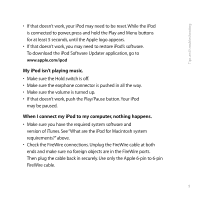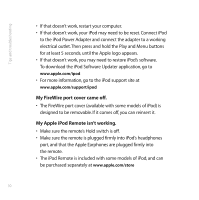Apple M8513LL User Guide - Page 9
Transferring music, Using the Apple iPod Remote
 |
UPC - 718908458976
View all Apple M8513LL manuals
Add to My Manuals
Save this manual to your list of manuals |
Page 9 highlights
Using iPod Transferring music By default, iPod is set to transfer music automatically when you connect it to your computer.You can also transfer and delete individual songs manually.To change iPod's settings, select its icon in iTunes and click the Options button. Using the Apple iPod Remote To use the iPod Remote, connect it to iPod's headphones port, then connect the Apple Earphones (or another set of headphones) to the remote. Use the remote to adjust volume, play or pause a song, fast-forward and rewind, and skip to the next or previous song. Set the remote's Hold switch to disable the remote's buttons. The iPod Remote is included with some models of iPod and can be purchased separately at www.apple.com/store 5
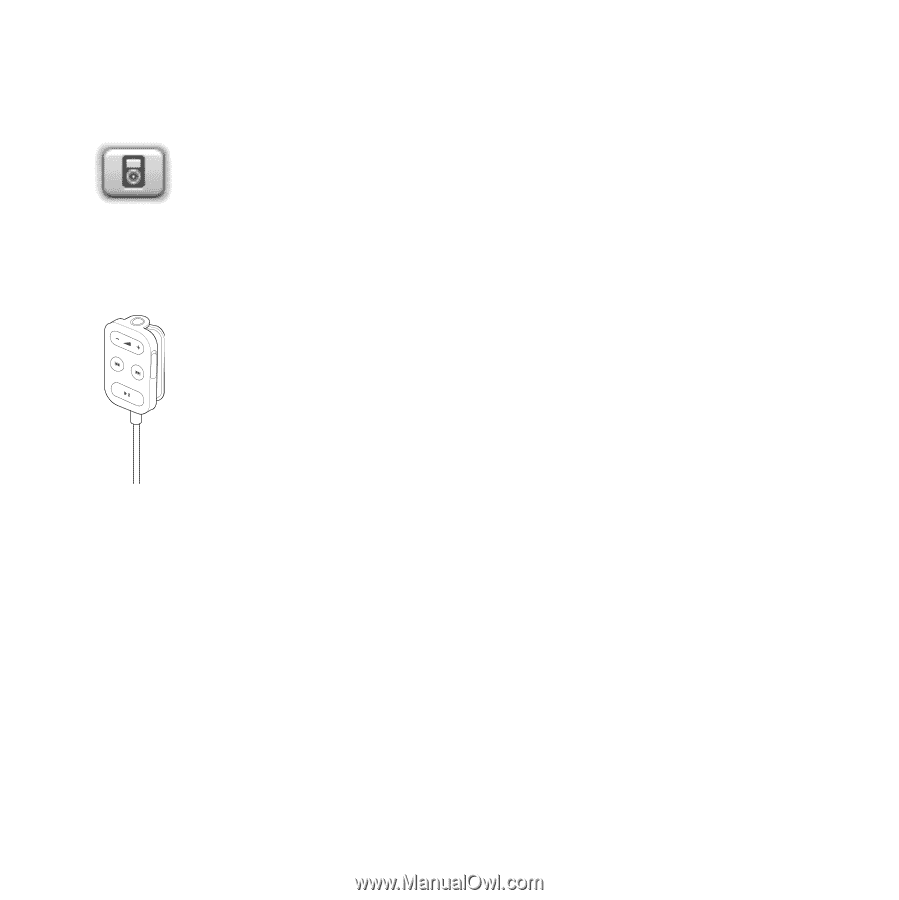
Transferring music
By default, iPod is set to transfer music automatically when you
connect it to your computer.You can also transfer and delete
individual songs manually.To change iPod’s settings, select its
icon in iTunes and click the Options button.
Using the Apple iPod Remote
To use the iPod Remote,connect it to iPod’s headphones
port, then connect the Apple Earphones (or another set of
headphones) to the remote. Use the remote to adjust volume,
play or pause a song, fast-forward and rewind, and skip to the
next or previous song.Set the remote’s Hold switch to disable
the remote’s buttons.
The iPod Remote is included with some models of iPod and can be
purchased separately at
www.apple.com/store
Using iPod
5