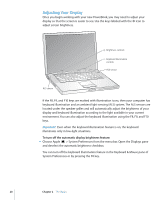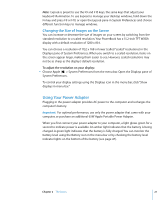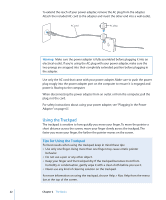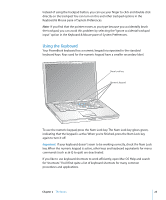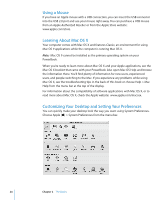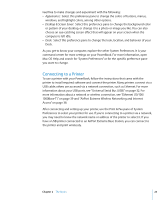Apple M8981LL Getting Started - Page 20
Adjusting Your Display, To turn off the automatic display brightness feature
 |
UPC - 718908481066
View all Apple M8981LL manuals
Add to My Manuals
Save this manual to your list of manuals |
Page 20 highlights
® Adjusting Your Display Once you begin working with your new PowerBook, you may need to adjust your display so that the screen is easier to see. Use the keys labeled with the ¤ icon to adjust screen brightness. ¤ Brightness controls Keyboard illumination controls ALS sensor ALS sensor If the F8, F9, and F10 keys are marked with illumination icons, then your computer has keyboard illumination and an ambient light-sensing (ALS) system. The ALS sensors are located under the speaker grilles and will automatically adjust the brightness of your display and keyboard illumination according to the light available in your current environment. You can also adjust the keyboard illumination using the F8, F9, and F10 keys. Important: Even when the keyboard illumination feature is on, the keyboard illuminates only in low-light situations. To turn off the automatic display brightness feature: m Choose Apple (K) > System Preferences from the menu bar. Open the Displays pane and deselect the automatic brightness checkbox. You can turn off the keyboard illumination feature in the Keyboard & Mouse pane of System Preferences or by pressing the F8 key. 20 Chapter 2 The Basics