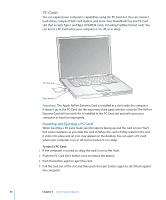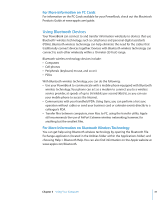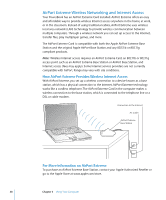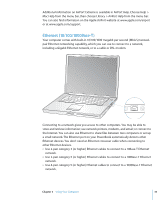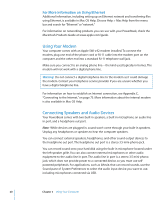Apple M8981LL Getting Started - Page 41
External Video Support (DVI, VGA, and S-Video)
 |
UPC - 718908481066
View all Apple M8981LL manuals
Add to My Manuals
Save this manual to your list of manuals |
Page 41 highlights
The volume controls on your keyboard allow you to easily change volume. You can also access these controls from the Sound pane of System Preferences. For more information about using or troubleshooting sound on your computer, choose Help > Mac Help from the menu bar and search for "sound." External Video Support (DVI, VGA, and S-Video) Your computer has an external monitor (DVI) port that allows you to directly connect a display or projector with a DVI port. Use the included DVI-to-VGA adapter to connect your PowerBook to monitors and projectors that have VGA connectors. The TV out port (also known as an S-video out port) on your computer lets you connect to a television, videocassette recorder (VCR), or video projection system using an S-video cable. You can use TV out to display images on a television, record computer images on a VCR, or play DVD-Video discs on your television. If the device you want to connect has a composite port rather than an S-video port, you can use the S-video-to-composite adapter that came with your PowerBook. DVI port ® S-video out port When an external monitor or television is connected, you can either have the same image appear on both the internal display and the external monitor (known as videomirroring) or use the external monitor to extend the size of the Mac OS desktop (known as dual-display mode). By default, your PowerBook starts up in dual-display mode. Press the F7 ( ) key to switch between dual-display and video-mirroring modes. Chapter 3 Using Your Computer 41