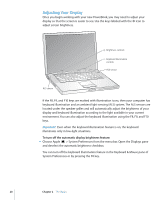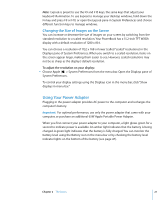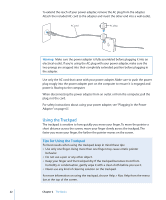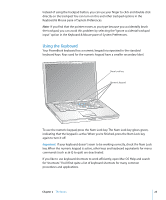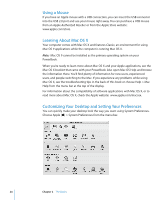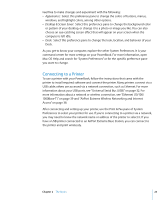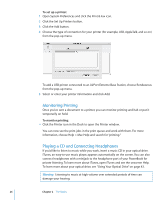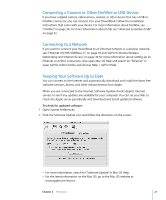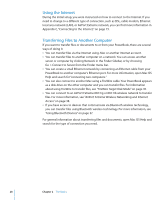Apple M8981LL Getting Started - Page 23
Using the Keyboard, Keyboard & Mouse pane of System Preferences.
 |
UPC - 718908481066
View all Apple M8981LL manuals
Add to My Manuals
Save this manual to your list of manuals |
Page 23 highlights
Instead of using the trackpad button, you can use your finger to click and double-click directly on the trackpad. You can turn on this and other trackpad options in the Keyboard & Mouse pane of System Preferences. Note: If you find that the pointer moves as you type because you accidentally brush the trackpad, you can avoid this problem by selecting the "Ignore accidental trackpad input" option in the Keyboard & Mouse pane of System Preferences. Using the Keyboard Your PowerBook keyboard has a numeric keypad incorporated in the standard keyboard keys. Keys used for the numeric keypad have a smaller secondary label. Num Lock key Numeric keypad ® To use the numeric keypad, press the Num Lock key. The Num Lock key glows green, indicating that the keypad is active. When you're finished, press the Num Lock key again to turn it off. Important: If your keyboard doesn't seem to be working correctly, check the Num Lock key. When the numeric keypad is active, other keys and keyboard equivalents for menu commands (such as x-Q to quit) are deactivated. If you like to use keyboard shortcuts to work efficiently, open Mac OS Help and search for "shortcuts." You'll find quite a list of keyboard shortcuts for many common procedures and applications. Chapter 2 The Basics 23