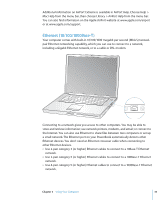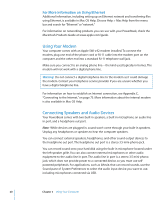Apple M8981LL Getting Started - Page 44
Inserting a CD or DVD Disc, To install or use programs from a CD or DVD disc
 |
UPC - 718908481066
View all Apple M8981LL manuals
Add to My Manuals
Save this manual to your list of manuals |
Page 44 highlights
Inserting a CD or DVD Disc To install or use programs from a CD or DVD disc: 1 With the computer turned on, insert the disc (with the label facing up) into the drive slot until you feel the drive catch the disc and take it the rest of the way in. The disc may need to be inserted nearly all the way in before the drive takes it in the rest of the way. This is normal. Note: Some DVD discs are two-sided. To use the second side, you need to flip the disk over. ® 2 When the icon for the disc appears on the desktop, the disc is ready to use. 44 Chapter 3 Using Your Computer

44
Chapter 3
Using Your Computer
Inserting a CD or DVD Disc
To install or use programs from a CD or DVD disc:
1
With the computer turned on, insert the disc (with the label facing up) into the drive
slot until you feel the drive catch the disc and take it the rest of the way in.
The disc may need to be inserted nearly all the way in before the drive takes it in the
rest of the way. This is normal.
Note:
Some DVD discs are two-sided. To use the second side, you need to flip the disk
over.
2
When the icon for the disc appears on the desktop, the disc is ready to use.
®