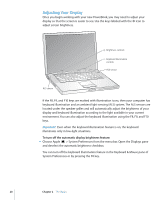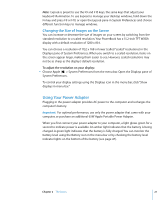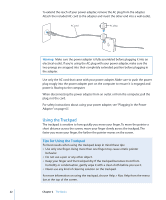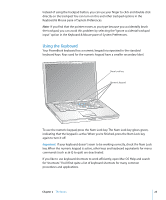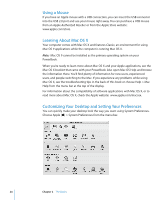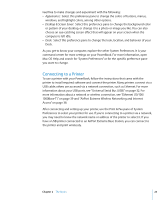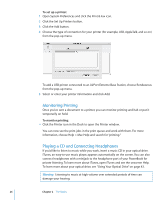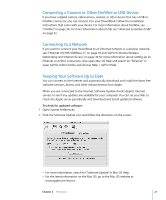Apple M8981LL Getting Started - Page 22
Using the Trackpad, Tips for Using the Trackpad
 |
UPC - 718908481066
View all Apple M8981LL manuals
Add to My Manuals
Save this manual to your list of manuals |
Page 22 highlights
To extend the reach of your power adapter, remove the AC plug from the adapter. Attach the included AC cord to the adapter and insert the other end into a wall outlet. AC cord AC plug Warning: Make sure the power adapter is fully assembled before plugging it into an electrical outlet. If you're using the AC plug with your power adapter, make sure the two prongs are snapped into their completely extended position before plugging in the adapter. Use only the AC cord that came with your power adapter. Make sure to push the power plug snugly into the power adapter port on the computer to ensure it is engaged and power is flowing to the computer. When disconnecting the power adapter from an outlet or from the computer, pull the plug, not the cord. For safety instructions about using your power adapter, see "Plugging In the Power Adapter" on page 67. Using the Trackpad The trackpad is sensitive to how quickly you move your finger. To move the pointer a short distance across the screen, move your finger slowly across the trackpad. The faster you move your finger, the farther the pointer moves on the screen. Tips for Using the Trackpad For best results when using the trackpad, keep in mind these tips: • Use only one finger. Using more than one finger may cause erratic pointer behavior. • Do not use a pen or any other object. • Keep your finger and the trackpad dry. If the trackpad becomes moist from humidity or condensation, gently wipe it with a clean cloth before you use it. • Never use any kind of cleaning solution on the trackpad. For more information on using the trackpad, choose Help > Mac Help from the menu bar at the top of the screen. 22 Chapter 2 The Basics