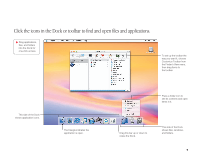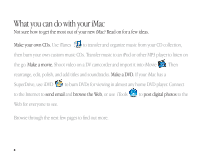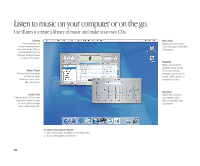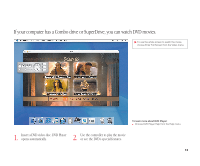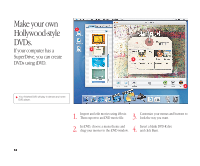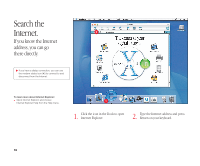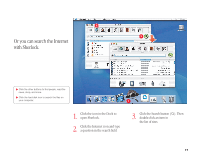Apple M9290LL/A User Guide - Page 13
Make your own movie or watch a movie on DVD.
 |
UPC - 718908609019
View all Apple M9290LL/A manuals
Add to My Manuals
Save this manual to your list of manuals |
Page 13 highlights
Make your own movie or watch a movie on DVD. Use iMovie to edit video from a digital video camera. . Shoot video with a digital video camera. Then connect the camera using a 6-pin to 4-pin FireWire cable and import your clips. . You can export your finished movie to a tape in your DV camera or to a QuickTime file. iMovie monitor Preview your movie or view video from a connected DV camera. Shelf Clips appear here when you import them. Move clips to the viewer to make them part of your movie. Viewers Click the clip viewer (eye tab) to edit and place clips. Click the timeline viewer (clock tab) to edit sound. Playback controls Use these to play the movie in the iMovie monitor. Click the Play Full Screen button to use the entire screen. 12 Editing buttons Click to open panels for adjusting and selecting sounds, video effects, titles, and transitions. To learn more about iMovie: m Open iMovie and choose iMovie Help from the Help menu. m Go to www.apple.com/store to find compatible DV cameras or to purchase a FireWire cable.