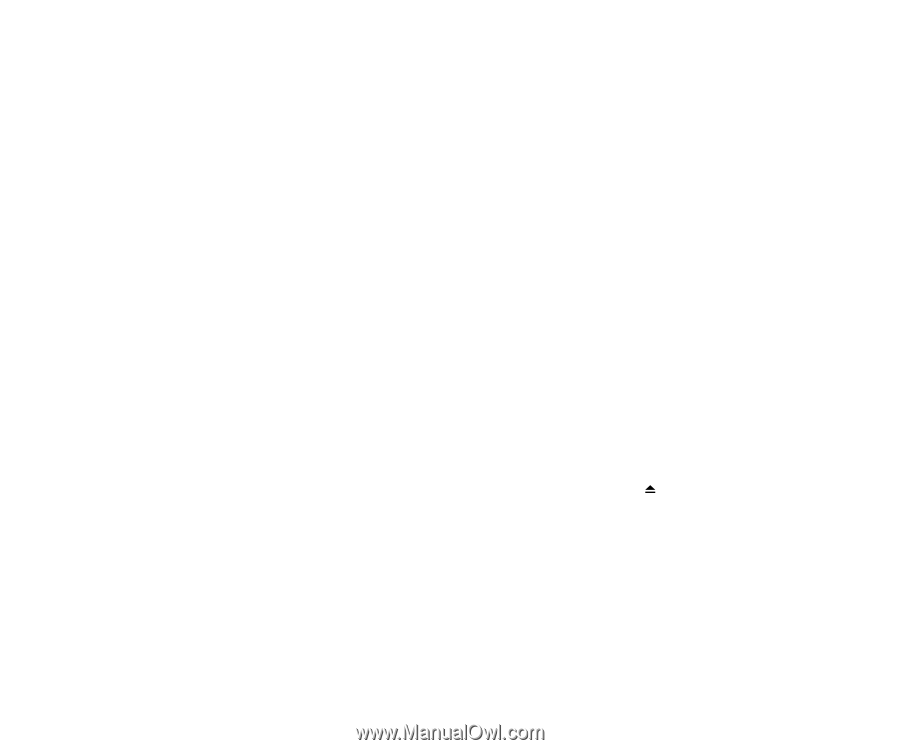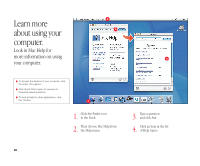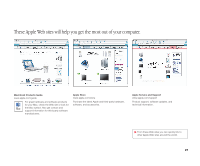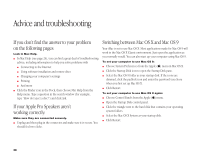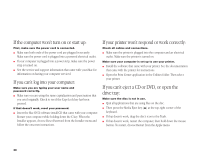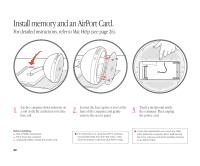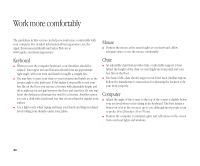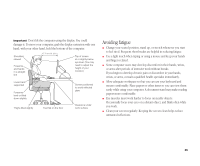Apple M9290LL/A User Guide - Page 31
If you can't log into your computer
 |
UPC - 718908609019
View all Apple M9290LL/A manuals
Add to My Manuals
Save this manual to your list of manuals |
Page 31 highlights
If the computer won't turn on or start up: First, make sure the power cord is connected. m Make sure both ends of the power cord are plugged in securely. Make sure the power cord is plugged into a powered electrical outlet. m If your computer is plugged into a power strip, make sure the power strip is turned on. m See the service and support information that came with your iMac for information on having your computer serviced. If you can't log into your computer: Make sure you are typing your user name and password correctly. m Make sure you are using the same capitalization and punctuation that you used originally. Check to see if the Caps Lock key has been pressed. If that doesn't work, reset your password. m Insert the Mac OS X software install CD that came with your computer. Restart your computer while holding down the C key. When the Installer appears, choose Reset Password from the Installer menu and follow the onscreen instructions. If your printer won't respond or work correctly: Check all cables and connections. m Make sure the printer is plugged into the computer and an electrical outlet. Make sure the printer is turned on. Make sure your computer is set up to use your printer. m Install the software that came with your printer. See the documentation that came with the printer for instructions. m Open the Print Center application in the Utilities folder. Then select your printer. If you can't eject a CD or DVD, or open the drive tray: Make sure the disc is not in use. m Quit all applications that are using files on the disc. m Then press the Media Eject key ( ) at the top-right corner of the keyboard. m If that doesn't work, drag the disc's icon to the Trash. m If that doesn't work, restart the computer, then hold down the mouse button. To restart, choose Restart from the Apple menu. 30