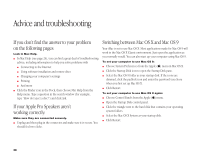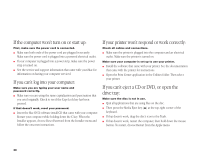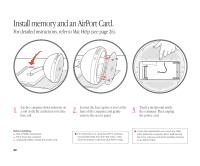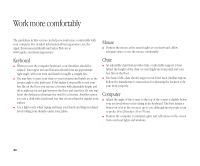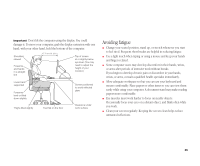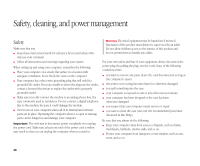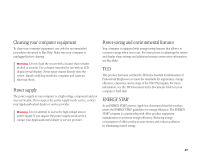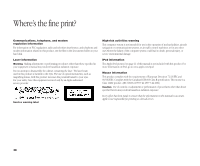Apple M9290LL/A User Guide - Page 34
the four screws.
 |
UPC - 718908609019
View all Apple M9290LL/A manuals
Add to My Manuals
Save this manual to your list of manuals |
Page 34 highlights
4. 5. To install an AirPort Card, connect the antenna firmly to the card and insert To install memory, insert a memory module into the memory slot at an the card into the AirPort Card slot. angle. Press down to lock it in place. 6. Replace the access panel and tighten the four screws. . If the AirPort Card is connected to an adapter, remove the metal clip and pull the card from the adapter. You don't need the adapter. . For more information on the type of memory to use with your computer, choose Mac Help from the Help menu. Then type "memory" and click Ask. . Never turn your computer on unless all of its internal and external parts are in place. 33

33
5.
To install memory, insert a memory
module into the memory slot at an
angle. Press down to lock it in place.
6.
Replace the access panel and tighten
the four screws.
.
If the AirPort Card is connected to an adapter,
remove the metal clip and pull the card from the
adapter. You don’t need the adapter.
.
For more information on the type of memory
to use with your computer, choose Mac Help
from the Help menu. Then type "memory" and
click Ask.
.
Never turn your computer on unless all of its
internal and external parts are in place.
4.
To install an AirPort Card, connect the
antenna firmly to the card and insert
the card into the AirPort Card slot.