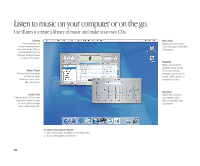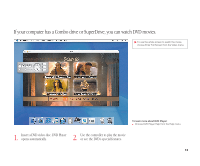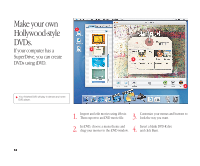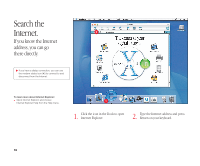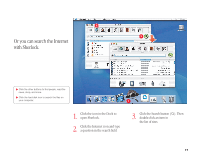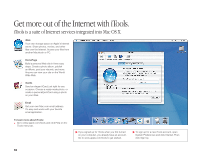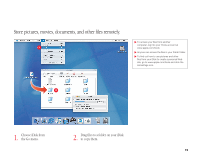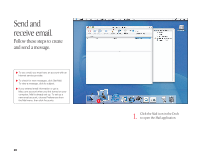Apple M9290LL/A User Guide - Page 16
With iDVD you can make your DVD look exactly the way you want.
 |
UPC - 718908609019
View all Apple M9290LL/A manuals
Add to My Manuals
Save this manual to your list of manuals |
Page 16 highlights
With iDVD you can make your DVD look exactly the way you want. Themes Choose a background for your DVD from the included themes, or make your own theme. Multiple menus Click the Folder button to add multiple DVD menus. Slideshow Click Slideshow and drag still pictures to iDVD. Your DVD can hold thousands of pictures. To learn more about iDVD: m Open iDVD and choose iDVD Tutorial from the Help menu. m See iDVD Help, available in the Help menu. m Go to www.apple.com/iDVD to purchase DVD-R discs. Burn Insert a blank DVD-R disc and click Burn. You can work on your computer while the DVD is being created in the background. Movies To add a movie, simply drag it to iDVD. You can use movies you created in iMovie. Preview Click Preview to see what your DVD will look like. 15