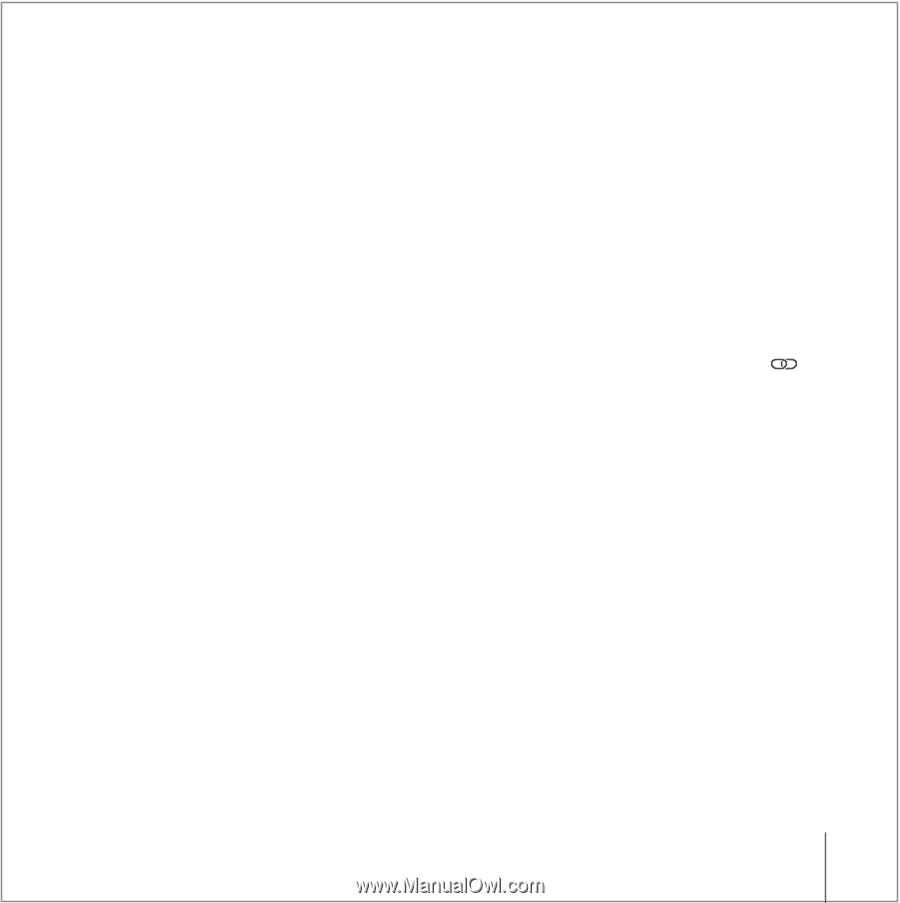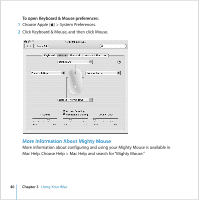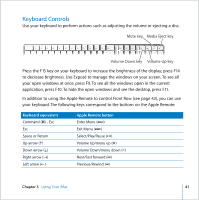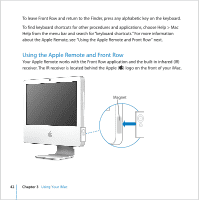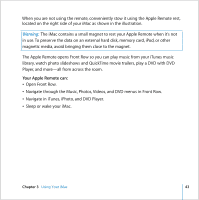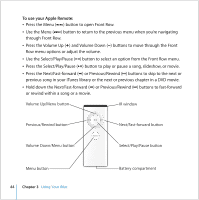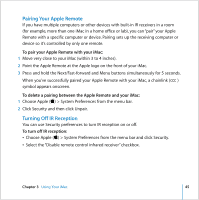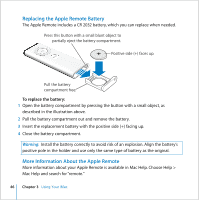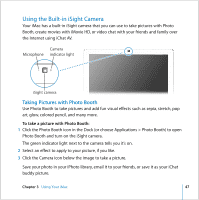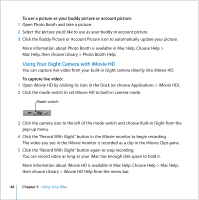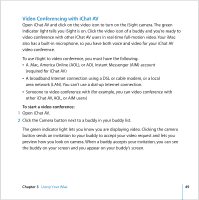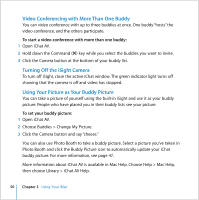Apple MA200Y/A iMac Manual - Page 45
Pairing Your Apple Remote, Turning Off IR Reception, To pair your Apple Remote with your iMac
 |
View all Apple MA200Y/A manuals
Add to My Manuals
Save this manual to your list of manuals |
Page 45 highlights
Pairing Your Apple Remote If you have multiple computers or other devices with built-in IR receivers in a room (for example, more than one iMac in a home office or lab), you can "pair" your Apple Remote with a specific computer or device. Pairing sets up the receiving computer or device so it's controlled by only one remote. To pair your Apple Remote with your iMac: 1 Move very close to your iMac (within 3 to 4 inches). 2 Point the Apple Remote at the Apple logo on the front of your iMac. 3 Press and hold the Next/Fast-forward and Menu buttons simultaneously for 5 seconds. When you've successfully paired your Apple Remote with your iMac, a chainlink ( ) symbol appears onscreen. To delete a pairing between the Apple Remote and your iMac: 1 Choose Apple () > System Preferences from the menu bar. 2 Click Security and then click Unpair. Turning Off IR Reception You can use Security preferences to turn IR reception on or off. To turn off IR reception: Â Choose Apple () > System Preferences from the menu bar and click Security. Â Select the "Disable remote control infrared receiver" checkbox. Chapter 3 Using Your iMac 45